Navigate Here: Resource > Timesheets > Browse Timesheets > select a Timesheet or
Resource > Timesheets > Browse Timesheets > select a Timesheet or
Resource > Resources > Browse Resources > select a resource > Timesheet tab > select a Timesheet or
Projects > Browse Projects > select a Project > Schedule > View Task Timesheets > select a timesheet
You can edit a timesheet on the Timesheet Management page.
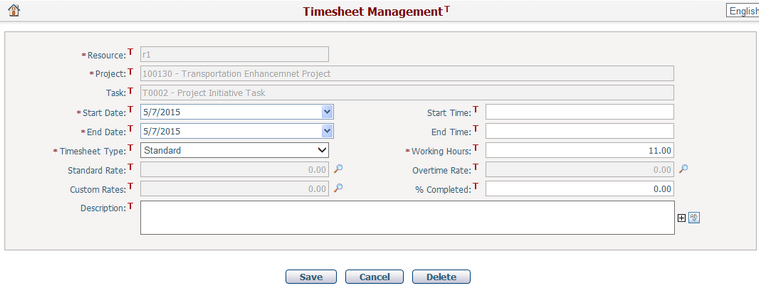
To edit a timesheet, fill in the following fields:
The required fields are noted with an asterisk (*).
The Resource, Project, Task fields are displayed and not editable.
Start Date*/Start Time: The date and time when the resource starts the work. By default, Start Date is the current date, and Start Time is blank.
End Date*/End Time: The date and time when the resource ends the work. By default, End Date is the current date, and End Time is blank.
Timesheet Type*: Two type of timesheet can be selected.
❖Standard: Timesheet record for normal working day.
❖Overtime: Timesheet record for OT.
Working Hours*: Total hours worked in the time interval specified by Start Date & Time and End Date & Time.When you edit its value , the previously entered values in the Start Time and End Time fields will be cleared and left as blank.
Standard Rate, Overtime Rate, Custom Rates: These fields are not editable, they will be filled in with the rates of the resource associated with the task by default. You may click the Look Up ![]() buttons to select different Custom Rates for this timesheet record only.
buttons to select different Custom Rates for this timesheet record only.
% Complete: Enter the actual completion percentage for the selected resource on the selected task. This only updates the completion status for that resource on the selected task.
Description: Description of the timesheet record being entered.
Click the Save button to update the timesheet record and the system will go to the Browse Timesheets page.
Click the Cancel button to withdraw the current operation and the system will go to the Browse Timesheets page.
Click the Delete button to delete the timesheet record.