Navigate Here: Utilities > Delegation > Add Delegation Rule or Utilities > Delegation > Browse Delegation Rules > click on add icon
You can add a delegation rule to the system from the Add Delegation Rule page. Necessary fields are marked by asterisks *.
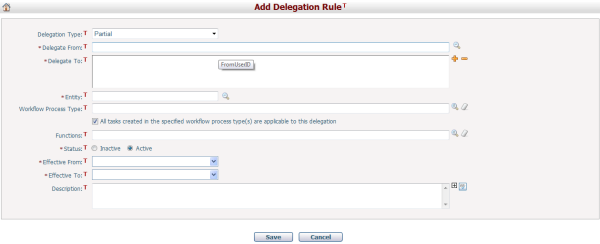
Delegated From: specifies the trustor of the delegation. Click on the Lookup icon![]() to select the trustor of the delegation. There can be only one trustor per delegation.
to select the trustor of the delegation. There can be only one trustor per delegation.
Delegated To: specifies the trustee(s) of the delegation. Click on the Add icon![]() to add trustees to the delegation. To remove a trustee from the
to add trustees to the delegation. To remove a trustee from the
delegation, select a trustee and click on the Remove icon![]() .
.
Delegation Type: click on the dropdown list to select the delegation type. There are two types: Full Delegation and Partial Delegation.
Full Delegation
Under Full Delegation, All workflow tasks of the trustor will be delegated to the corresponding trustee(s) regardless of the entity and workflow process types involved. When processing a delegated task, trustee(s) will inherit the trustor’s access rights in relation to the delegated task.
Partial Delegation
Under Partial Delegation, only workflow tasks that match criteria specified by Entity and Workflow Process Type will be delegated to the trustee(s). Access rights granted to the trustee(s) will be specified by Functions.
If Partial (Delegation) is selected, three more fields will appear on the page:
Entity: specifies the data entity related to the delegation. Click on the Lookup icon![]() to bring up a list of available entities. Each Partial Delegation can only be associated with one data entity.
to bring up a list of available entities. Each Partial Delegation can only be associated with one data entity.
Workflow Process Type: specifies the workflow process types applicable to the delegation. Click on the lookup button and you will be presented with a list of active workflow process types. Select the desired workflow process types or leave this textbox blank (the default setting) if the delegation applies to all workflow process types of the data entity.
Functions: specifies the access control of the selected data entity granted to the trustee (when processing a delegated task). By default, the textbox is left blank and the trustee(s) will inherit all function access control from the trustor. To specify access control, click on the Lookup icon![]() and a list of functions which the trustor has access to will be displayed in the popped up window. Select the desired functions and click on OK to apply the changes.
and a list of functions which the trustor has access to will be displayed in the popped up window. Select the desired functions and click on OK to apply the changes.
“All tasks created in the specified workflow process type(s) are applicable to this delegation” option
It’s possible for a trustor to be involved in multiple tasks of a workflow process type. This option allows you to specify which workflow tasks of a workflow process type will be delegated to the trustee(s). By default all workflow tasks of a workflow process type will be applicable to the delegation.
To specify workflow tasks, deselect the check box, and you will be presented with a list of workflow process types (that you’ve selected previously) and workflow tasks.
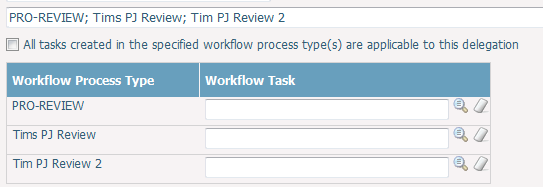
Click on the Lookup icon ![]() of each row to specify the workflow tasks for the corresponding workflow process type.
of each row to specify the workflow tasks for the corresponding workflow process type.
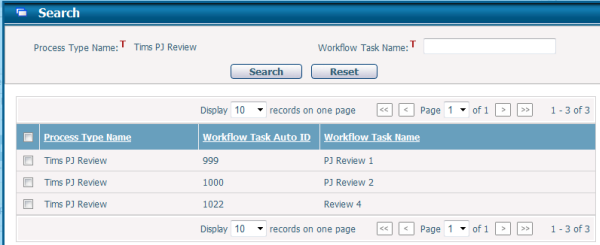
A window consists of the name of the Workflow Process Type, Workflow Task Auto IDs, and Workflow Task Names will pop up. Please note, only workflow tasks belong to:
•the latest deployment version of the workflow process type
•or the workflow process type of running instances
will be available for selection. Select the desired workflow task(s) and click on the OK button to confirm.
Status: toggle the radio buttons to specify whether the delegation is active or inactive
Effective From/Effective To: specify the effective period of this delegation. During this period, the delegation shall remain effective as long as the delegation status is “Active”. The Effective From date shall not be earlier than the current date, and the Effective To date shall not be earlier than the Effective From date.
Description: the description of the delegation
Click on the Save button to add the delegation to the system.
Click on the Cancel button to discard the operation and you will be redirected to the Browse Delegation page.