Navigate Here: Financials > Purchase Orders > Add Purchase Order
You can add a PO Change Order on the Add PO Change Order page.
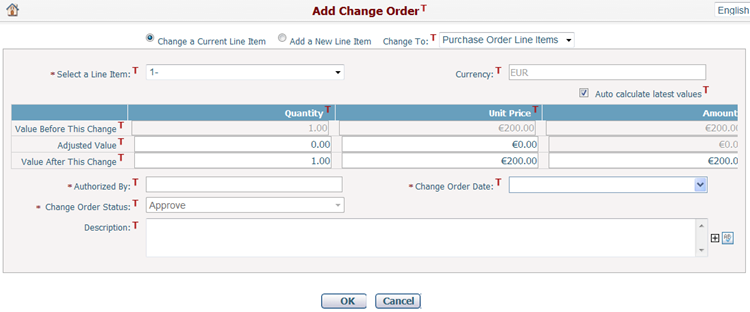
A change order can be either a modification of a current line item or an appended new line item. First, select either Change a current item or Add another line item. Then select the PO line item section where the PO change order is applied.
To change a current line item, enter Authorized By* and Change Order Date*. Select the line item to be changed from the Select a Line Item* dropdown list, and then enter Value After This Change. You can also enter Description for the change order.
Adding a new line item as a change order is similar to adding a regular line item. Enter the fields of a Item Description, Project, Fund, (Sub-) Contractor, Initial Amount, and enter Authorized By* and Change Order Date*. You can also enter Description of the change order.
Currency of the change order will be automatically loaded from the PO currency you selected. It cannot be edited.
Change Order Status will be automatically set to Approved, unless the Purchase Order Change Order Review workflow is activated. Only approved change orders will affect PO line items and count toward PO Change Amount and PO Total Amount.
Click the Save button to save the PO change order and return to the PO Line Items page. A change order will be added in the PO Change Orders table. If you select to add a new PO line item as change order, a new PO line item will be added in the PO Line Items table as well.
Click the Cancel button to return to the PO Line Items page without saving any changes.
Note: Once created, a change order cannot be modified or deleted.