Navigate Here: Financials > Purchase Orders > Browse Purchase Orders; select a PO > Line Items tab
You can view Financial Summary and manage PO Line Items on the Line Items tab page, as well as add and view PO Change Orders and PO Payments after PO has been Approved.
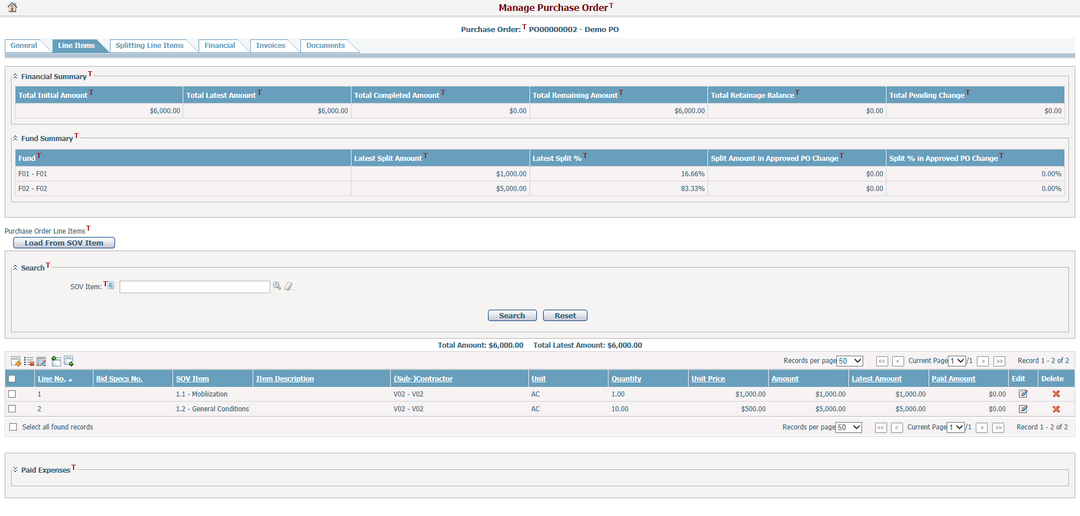
Financial Summary
This table shows the following amounts by automatically calculating all line items in the current PO and all approved change orders.
Total Initial Amount: The total initial amount of the current PO line items.
Total Latest Amount: The total latest amount of the current PO line items.
Total Completed Amount: The total completed amount of all PO line items. It equals to the Total Latest Amount subtracted by the total amount of all corresponding invoice line items and expenses.
Total Remaining Amount: The total remaining amount of all PO line items. It equals to the Total Latest Amount subtracted by the Total Completed Amount.
Total Retainage Balance: The total retainage balance of all PO line items.
Total Pending Change: Not applicable.
Fund Summary
This table shows fund allocation detail information by automatically calculating all line items or split line items in the current PO and all approved change orders.
Fund: The funds (ID + Name) used in the line items/split line items of the current PO.
Latest Split Amount: The allocation amount of the specified fund out of the Total Latest Amount.
Latest Split %: The allocation percentage of the specified fund out of the Total Latest Amount.
Split Amount in Approved PO Change: The allocation amount of the specified fund out of the Total Approved Change.
Split % in Approved PO Change: The allocation percentage of the specified fund out of the Total Approved Change.
You can manage PO line items in the following two modes by configuration.
![]()
To add a change order, click the Add link above the PO Change Orders table and the system will go to the Add Change Order page
The Change Orders data grid lists all change orders by line item for the current PO, which includes Line Item, Project ID, Authorized By, Date, Unit Price Change, Quantity Change, Amount Change, and Status.
You can click the View link to view the change details on the View Change Order page.

After the PO has been Approved, you can add new invoices for the payment, or you can add expense directly for each PO line item by clicking the Payment link at the last column if it is available, then the system will show the Add Project Expenditure Item page for your action.
The Paid Expenses data grid lists all actual payments by line item for the current purchase order, which includes Expense ID, Project, Amount, Encumbrance Source Balance and Balance.