Navigate Here: Financials > Purchase Orders > Browse Purchase Orders; select a PO > Line Items tab; Move to PO Line Items section.
You can only add and edit PO Line Items when the PO Status is Open.
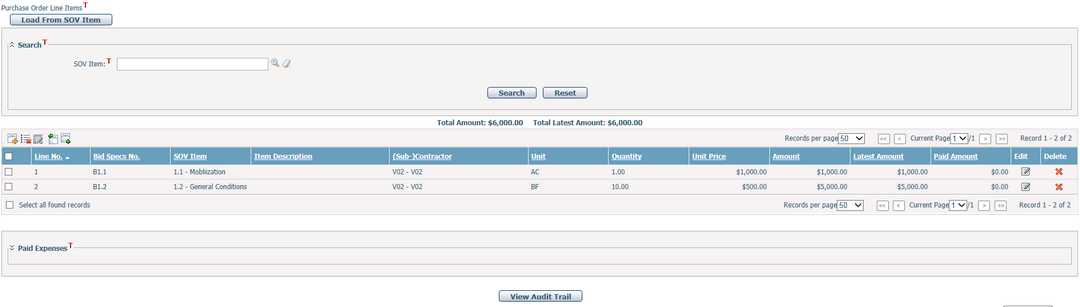
1. Click the Add icon ![]() and the system will popup a new screen for you to add the Line Item Detail.
and the system will popup a new screen for you to add the Line Item Detail.
2. Load source line items by clicking Load From … buttons: For example, click on the Load from SOV Item button to pop up SOV item look up window, make your selection and click the OK button, then new PO line items will be created with these SOV Items.
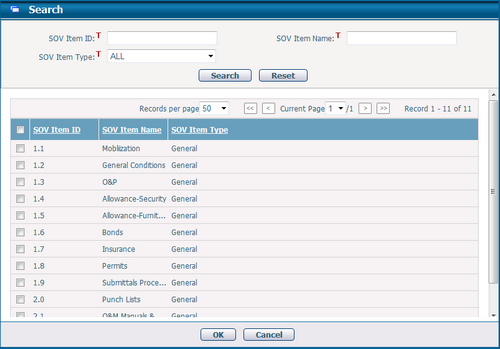
You can search the contract line items you want by entering conditions in Search section. Such search conditions like SOV Item can be configured by Dynamic View.
The PO line item data grid is for viewing only, and you may sort the records by clicking the linked column header. To edit a line item, you can click the Edit icon ![]() at the first column of each line, and the system will open a new screen for Edit Line Item Detail.
at the first column of each line, and the system will open a new screen for Edit Line Item Detail.
Line No.: PO line item number. It must be unique within the PO.
Bid Spec No.: The specification number of the related solicitation line item if applicable.
SOV Item: Schedule of Value item that describes the work.
Item Description: PO line item description.
Unit: The unit of the work for the line item.
(Sub-)Contractor: The Vendor that performs the work of the line item.
Unit Price, Quantity and Amount: The initial values of the PO line item. You will also see the Total Initial Amount of all PO line items on top of the data grid.
Latest Unit Price, Quantity and Amount: The latest values of the PO line item. It is the sum of initial value plus change order values. You will also see the Total Latest Amount of all PO line items on top of the data grid.
Paid Amount: The current paid amount of the PO line item. It is the sum of all invoice payments linked to this PO line item.
You can delete a PO line item by clicking the Delete icon ![]() at the last column of each row.
at the last column of each row.
You can edit PO line item(s) in batch mode in the following ways:
1. Select line item(s) and click the Batch Delete icon ![]() . These line items will be deleted in a batch.
. These line items will be deleted in a batch.
2. Select line item(s) and click the Batch Update icon ![]() . The following batch update screen will be shown.
. The following batch update screen will be shown.
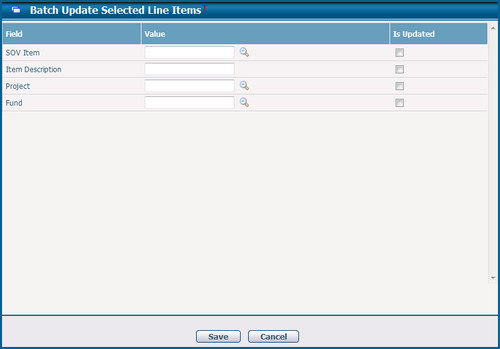
- You can fill in the batch update values and click the OK button at the bottom of the page to save the changes made on selected contract line items.
- You can uncheck the “Is Updated” checkbox to deselect any unwanted values from the batch update.
- You can force blank value to overwrite the existing values by checking the “Is Updated” checkbox of that particular field.
You can import PO line items from Excel data source by clicking the Import Data icon ![]() .
.
You can export selected PO line item(s) to Excel data source by clicking the Export Data icon ![]() .
.
You can view the change history of the PO line items by clicking the View Audit Trail button. The system will then open the Browse Audit Trail Details page in a new window.
PO Line Item Detail popup screen will show different forms under different PO types by Dynamic Form configuration.
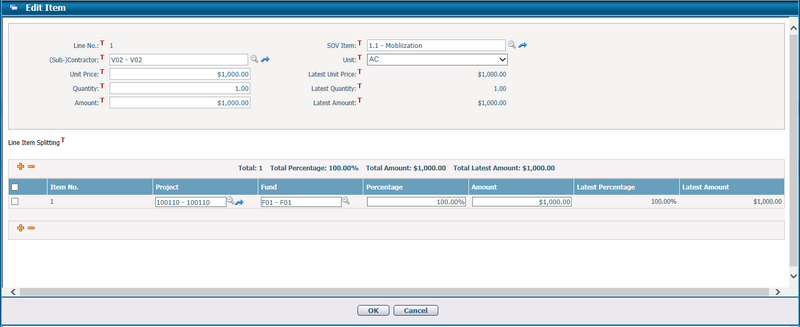
You can editing line item base information, and manage split line items at the same time if line item splitting is enabled.
You can add a new split line item by clicking Add icon ![]() at the top left corner of the line item splitting grid or edit an existing split line item on the grid.
at the top left corner of the line item splitting grid or edit an existing split line item on the grid.
Item No.: Split line item sequence number. It is automatically generated by the system.
Project: The implementation project linked to the split line item. Browse and select a project by clicking ![]() .
.
Fund: The fund linked to the split line item. Browse and select a fund by clicking ![]() .
.
Percentage: The share percentage of this split line item's initial amount out of the initial amount of the current PO line item.
Note: System will automatically calculate the percentage for each new line item by [100% - the total of existing split line items’ percentages]. If the result is negative, system will show zero instead.
Amount: The split line item initial amount. Its value = [PO line item initial amount * percentage]. You can also enter this amount first, then the system will automatically calculate the percentage = [split line item initial amount / PO line item initial amount].
Latest Percentage: The share percentage of this split line item's latest amount out of the latest amount of the current PO line item.
Latest Amount: The latest amount of the split line item by including all approved changes. It is always read only.
You can select multiple split line items by their checkboxes and delete them in batch by clicking the Delete![]() icon.
icon.
Once you've finished the editing, you can click the OK button to save the contract line item or click the Cancel button to abort the current operation and return to PO Line Items tab page.