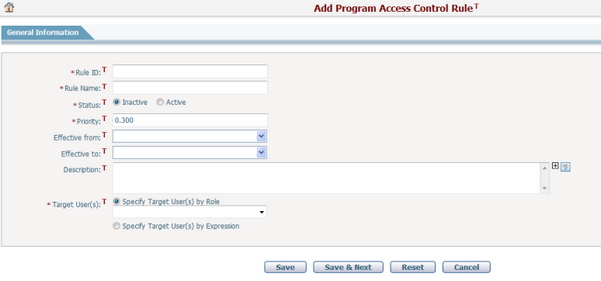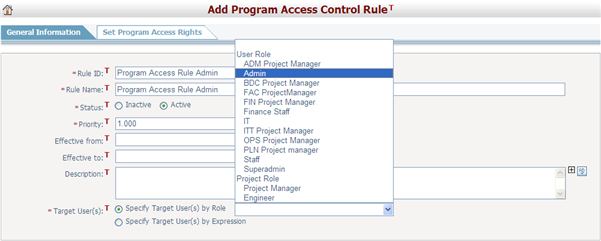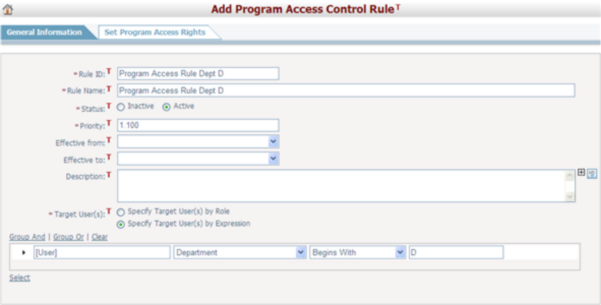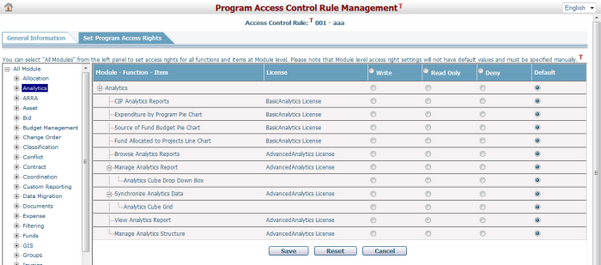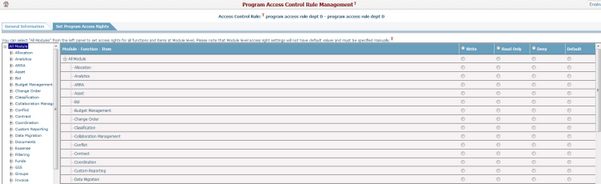Navigate Here: Users > Access Control > Add Program Access Control Rule
Administrators can set a program access control rule on the Add Program Access Control Rule page. There are three levels of program access: Module, Function and Item.
To add a program access control rule, first provide the general information by filling in the following fields under the General Information tab:
The required fields are noted with an asterisk (*).
Rule ID*: The ID of the rule and it must be unique among all program access rules.
Rule Name*: The name of the rule and it must be unique among all program access rules.
Status*: Specify whether the rule is active or inactive. By default is Inactive.
Priority*: The priority of the rule. The priority value must be unique in all program access rules. The smaller the number, the higher the priority the rule has. The default value is set to 0.1 plus the largest number of the existing rules. If there is no existing rule, the default priority is 1.000.
Effective from: The start date of the effective period of the rule. If it is not set, the rule is effective from the create date.
Effective to: The end date of the effective period of the rule. If it is not set, the rule is effective from the Effective from date and has no end date.
Description: Description of the rule.
Target User(s): Select the target user(s) the rule will apply to. You can select user(s) by: Specify Target User(s) by Role or Specify Target User(s) by Expression.
❖Specify Target User(s) by Role: You can select a user role or project role from the dropdown list.
❖Specify Target User(s) by Expression: You can select user(s) by defining an expression.
When you are finished entering the general information, click the Next button and go to the Set Program Access Rights tab. |
If you select Set Program Access Right(s) tab, you will see the following screen under the Set Program Access Right(s) tab.
A full list of modules will display on the left-hand side. You can click
In particular, you can select All Module from the left panel to set access rights for all functions and items at Module level.
There are three categories of access rights: Read Only, Write, and Deny.
❖When Read Only is selected, the content is read-only by default, which means new content cannot be added and the current content cannot be modified. ❖When Write is selected, the content becomes editable by default, which means that new content can be added and the current content can be modified. ❖When Deny is selected, access to that content is denied.
Click the Cancel button to go back to the General Information tab.
Click the Reset button to clear all changes.
When the settings are done, click the Save button to save the rule. |