Navigate Here: Planning > Risks > Add Risk or
Planning > Risks > Browse Risks; click the Add icon ![]() or
or
Projects > Browse Projects; select a project > Risk tab; click the Add icon ![]()
You can add a project risk on the Add Risk page.
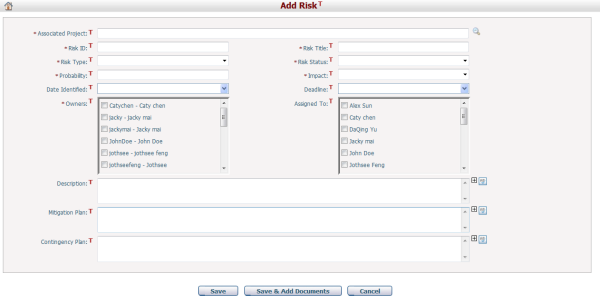
To add a risk, fill in the following fields:
The required fields are noted with an asterisk (*).
Associated Project*: Which project the risk associates to. If you access this page from Project Risks Management, this field will default to that project's name, you can't edit it.
Risk ID*: The ID of the risk. It must be unique.
Risk Title*: The name of the risk.
Risk Type*: The type of the risk. Authorized users can add or delete a type in Dropdown List Management.
Risk Status*: Specifies the current state of the risk. The status uses to determine the risk's signal (red, yellow, green) in the risk list. Authorized users can add or delete a status (and customize the colors of a status) inDropdown List Management.
Probability*: Specifies the probability that the risk may occur with a percentage value between and inclusive of 0 and 100.
Impact*: Specifies the severity of adverse effects should the risk actually happen, using a value from 1 to 10. One being least severe and Ten being most severe.
Date Identified: Date the risk identified.
Deadline: The deadline when the risk should be resolved.
Owners*: Persons responsible for the risk.
Assigned To: Persons who assigned to manage the risk.
Description: Specifies the nature of the risk.
Mitigation Plan: Specifies the plans to mitigate the risk.
Contingency Plan: Specifies the fallback plans in case the risk occurs.
Click the Save button to save the new risk. The system will then go to the Browse Risks page.
Click the Save & Add Documents button to save and add documents to the associated risk. The system will then go to the Document tab under the Update Risk page.
Click the Cancel button to cancel without saving any changes. The system will then go to to the Browse Risks page.