Navigate Here: Implementation > Contractor Submittals > Add Safety Plan or
Implementation > Contractor Submittals > Browse Safety Plans; click the Add icon ![]()
You can add a Safety Plan on the Add Safety Plan page.
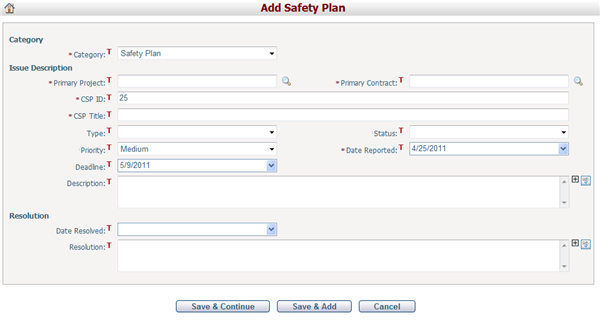
To add a Safety Plan, fill in the following fields:
The required fields are noted with an asterisk (*).
Category *: There are eleven system defined categories in the list: 30%,60%,90% Design Review, Construction Schedule, Designer Contractual Request, Designer Submittal, Issue, Other Contractor Submittal, Other Designer Submittal, Product Submittal, Request for Information (RFI), Safety Plan and Study/Analysis. When you access this page by selecting menu Add Safety Plan, it shows Safety Plan by default.
Primary Project*: The primary project that the Safety Plan is associated with. Click the lookup icon, then the system will pop up a window for selecting a project.
Primary Contract*: The primary contract that the Safety Plan is associated with. Click the lookup icon, then the system will pop up a window for selecting a contract.
CSP ID*: The ID of the Safety Plan. It is auto-generated by the system.
CSP Title*: The subject of the Safety Plan. It does not have to be unique.
Type: Select a type for the Safety Plan. Authorized users can add or delete a type in Dropdown List Management.
Status: Select a status for the Safety Plan. Authorized users can add or delete a customized status in Dropdown List Management.
Priority: Select an urgency level for the Safety Plan from one of the following three options: High, Medium, Low. By default is Medium.
Date Reported*: The date when the Safety Plan is reported. By default is the current date.
Deadline: The deadline when the Safety Plan should be resolved. By default is X days later than Date Reported, the number X can be configured in Configure Application Settings.
Description: The description of the Safety Plan.
Date Resolved: The date when the Safety Plan is resolved.
Resolution: The resolution of the Safety Plan.
Click the Save & Continue button to save the new Safety Plan and go to the Edit Safety Plan page of the newly added Safety Plan where you can add related information of the Safety Plan.
Click the Save & Add button to save the new Safety Plan and add another one.
Click the Cancel button to abort the current operation. The system will go to the Browse Safety Plans page.