Navigate Here: Planning > Scoping > Batch Default Scoping Scenario Setup
The system allows users to pre-setup Project Scoping Scenario with pre-configure Template for the projects in a (cycle scenario). The default scenario was automatically set up as the current scoping scenario without pre-configured Template when the (cycle) scenarios was created.
You can browse all the scoping scenarios for the (cycle) scenarios on the Batch Default Scoping Scenario Setup page.
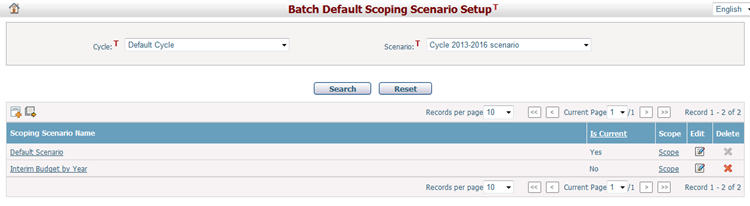
A brief summary of each scoping scenario is displayed in the table. The summary includes: Scoping Scenario Name and Is Current, You may sort the records by clicking the linked Scoping Scenario Name column header. If there are too many records to be displayed on one page, you can use the navigation control to view other pages, or you may increase the number of records per page.
You can quickly find the scoping scenarios you want by using the search function. Enter search conditions in the search fields and click the Search button. The scoping scenarios will be filtered and the table will show the records that match the search conditions. Click the Reset button to clear the search conditions.
Click the Edit icon ![]() at the end of a row to edit a scoping scenario. Batch default scoping scenario will be allowed to be modified and even deleted no matter it is created manually or automatically by project data transfer.
at the end of a row to edit a scoping scenario. Batch default scoping scenario will be allowed to be modified and even deleted no matter it is created manually or automatically by project data transfer.
Click the Delete icon ![]() at the end of a row to delete a scoping scenario. The current scoping scenario and scoping scenarios copied from other cycle/scenarios cannot be deleted.
at the end of a row to delete a scoping scenario. The current scoping scenario and scoping scenarios copied from other cycle/scenarios cannot be deleted.
Click the Add icon ![]() in the upper-left corner of the table to add a new scoping scenario.
in the upper-left corner of the table to add a new scoping scenario.
In addition, you can go to Scope Projects in Bulk page to scope projects for the corresponding scoping scenario by clicking the Scope link at the end of a row. In Scope Projects in Bulk page all of scoping items, which belong to the projects with this scoping scenario in this (cycle) scenario, will be listed in different tabs according to different scoping areas.
Click the Add Scoping Scenario icon ![]() , it will go to the Add Project Scoping Scenarios page.
, it will go to the Add Project Scoping Scenarios page.
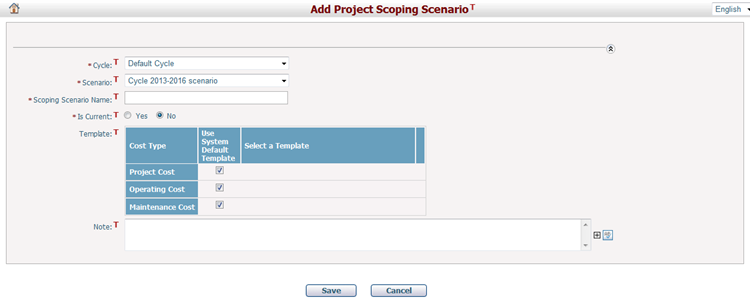
To add a scoping scenario, fill in the following fields:
The required fields are noted with an asterisk (*).
Cycle and Scenario*: Specify the (cycle) scenario in which to pre-setup project scoping scenario for the projects.
Scoping Scenario Name*: Enter a name for the project scoping scenario.
Is Current*: If the scoping scenario of this project is set as the current working scenario, then the data which comes from the allocation tap will be affected by the scoping data of this project.
Project cost Template: Project cost template for financial scoping in this scoping scenario.
Operating Cost Template: Operating cost template for financial scoping in this scoping scenario.
Maintenance Cost Template: Maintenance cost template for financial scoping in this scoping scenario.
The default template of the corresponding financial type is applied by default. If you want to specify another system template for a specific financial cost type, you can deselect the “Use System Default Template” checkbox, and then specify other system templates from the “Select a Template” dropdown list.
Notes: Description of the scoping scenario.
Click the Save button to save the new scoping scenario.
Click the Cancel button to cancel the create process and the page will be forwarded to the Batch Default Scoping Scenario Setup page.
Click the Edit icon ![]() to modify the corresponding scoping scenario. The system will then go to the Project Scoping Scenario Management page, where you can modify the scoping scenario information.
to modify the corresponding scoping scenario. The system will then go to the Project Scoping Scenario Management page, where you can modify the scoping scenario information.
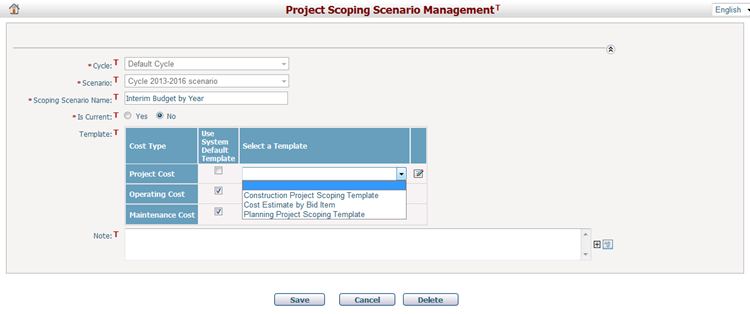
Note that if you change the template for a cost type, a dialog will prompt you to confirm the change because of the possible loss of scoping data.
The project's scoping template and its corresponding estimate data of projects have applied the current template will be processed according to the following rule:
1. When the project’s current template is a different scoping template, the new system template will be applied, and the existing scoping data will be cleared;
2. When the project’s current template is a historical version of the new system template, the new system template will be applied, and the existing scoping data will be carried over;
3. When the project’s current template is the same version of the new system template, the new system template will be applied, and the existing scoping data will remain the same;
4. When the project’s current template is a project specific template, the new system template will not be applied, and the existing scoping data will remain the same.
Click the Save button to save the changes.
Click the Cancel button to cancel the update process and the page will be forwarded to the Batch Default Scoping Scenario Setup page.