Navigate Here: Funding > Fund Groups > Browse Groups
You can browse all fund groups and find a specific fund group on the Browse Fund Groups page.
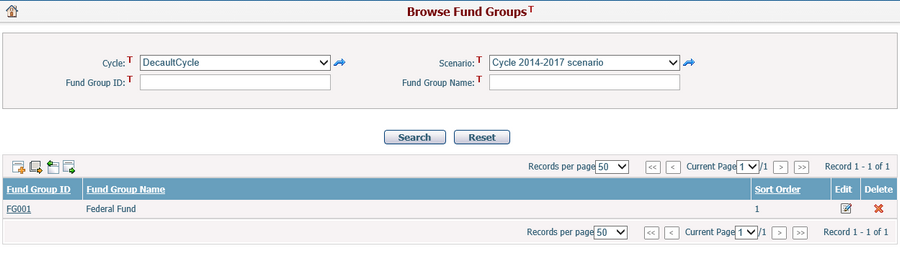
A brief summary of each fund group displays in the table. The summary includes Fund Group ID, Fund Group Name, and Sort Order. You may sort the records by clicking a linked column header. If there are too many records to display in one page, you can use the navigation control to view another page, or you may increase the number of records per page.
You can quickly find the fund groups you want by using the search function. Enter search conditions in the search fields and click the Search button. The fund groups will be filtered and the table will show the records that match the search conditions. Click the Reset button to clear the latest input.
You can add a new fund group by clicking the Add icon ![]() at the upper left corner of the table. The system will then go to the Add Fund Group page.
at the upper left corner of the table. The system will then go to the Add Fund Group page.
You can edit a fund group by clicking the Group ID/Group Name link or clicking the Edit icon ![]() at the end of the row. The system will then go to the Fund Group Management page of the selected group.
at the end of the row. The system will then go to the Fund Group Management page of the selected group.
You can delete a fund group by clicking the Delete icon ![]() at the end of the row. You cannot delete a fund group if it contains one or more funds.
at the end of the row. You cannot delete a fund group if it contains one or more funds.
You can import the fund group data from an Excel file by clicking the Import Data icon ![]() and the system will open the Import Entity Data page.
and the system will open the Import Entity Data page.
Click the Export Data icon ![]() and the Export Entity Data window will popup. In Export Entity Data window, you can select a data template and export the fund group data to an Excel file by clicking the Export button.
and the Export Entity Data window will popup. In Export Entity Data window, you can select a data template and export the fund group data to an Excel file by clicking the Export button.
Note: To export entity data, you need to add an entity data template first. You can add an entity data template on the Add Excel Data Template page.