Navigate Here: Implementation > Tasks > Browse Project Tasks
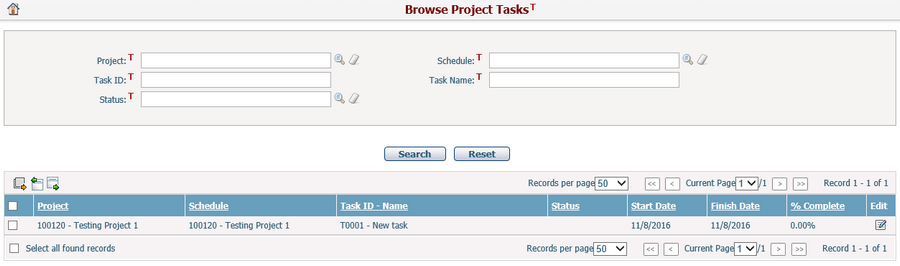
You can quickly find the project tasks you want by using the search function. Enter the search conditions in the search fields and click the Search button. The project tasks will be filtered and the table will show the records that match the search conditions. Click the Reset button to clear the latest input search conditions.
A brief summary of each project task is displayed in the table. The summary includes Project, Schedule, Task ID - Name, Status, Start Date, Finish Date and % Complete. The records are sorted by Task ID by default but you can also sort them by clicking other underlined column headers. If there are too many records to display on one page, you can use the navigation control to view the other pages.
In the table, click the icon ![]() in the Edit column of each row and the system will enter into the schedule Gantt Chart with Task Information popup screen of the corresponding project task.
in the Edit column of each row and the system will enter into the schedule Gantt Chart with Task Information popup screen of the corresponding project task.
You can click the Export Data Source icon ![]() on the top left of the table to export data to an Excel file by pre-defined data source. The Export Data dialog will pop up for you to select a data source and click the Export button to download the output file.
on the top left of the table to export data to an Excel file by pre-defined data source. The Export Data dialog will pop up for you to select a data source and click the Export button to download the output file.
You can import solicitation tasks from an Excel file by clicking the Import Data icon ![]() in the top left of the table and the system will open the Import Excel Data page.
in the top left of the table and the system will open the Import Excel Data page.
You can export the selected solicitation tasks to an Excel file by clicking the Export Data icon ![]() and the Export Entity Data dialog will pop up. In Export Entity Data dialog, you can select or edit a pre-defined Excel data template and click the Export button to download the output file.
and the Export Entity Data dialog will pop up. In Export Entity Data dialog, you can select or edit a pre-defined Excel data template and click the Export button to download the output file.