Navigate Here: Implementation > Change Order Management > Browse Requests for Proposal
You can browse all RFPs on Browse Requests for Proposal page.
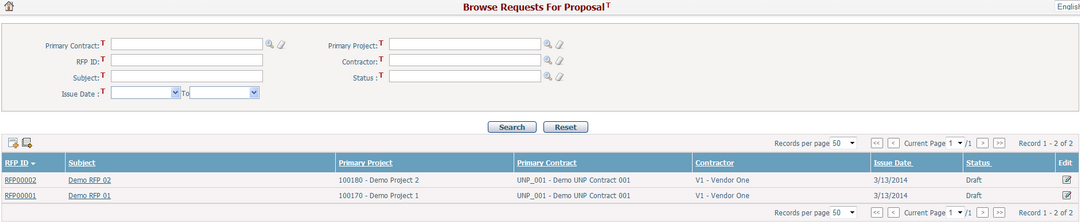
You can quickly find the RFPs you want by using search function. Enter search conditions in the search fields and click the Search button. The RFPs will be filtered and the table will show the records that match the search conditions. Click the Reset button to clear the latest input search conditions.
A brief summary of each RFP is displayed in the table. The summary includes RFP ID, Subject, Primary Project, Primary Contract, Contractor, Issue Date and Status. The records are sorted by RFP ID by default but you can also sort them by clicking other underlined column headers. If there are too many records to display on one page, you can use navigation control to view the other pages.
In the table, click the RFP ID or Subject links or click the Edit icon ![]() at the end of a row and the system will go to the Edit Request for Proposal page of corresponding RFP.
at the end of a row and the system will go to the Edit Request for Proposal page of corresponding RFP.
Click the Add icon ![]() in the upper-left corner of the table to add a new RFP and the system will go to the Add Request for Proposal page.
in the upper-left corner of the table to add a new RFP and the system will go to the Add Request for Proposal page.
You can export all found records to an Excel file as a data source by clicking the Export Data Source icon ![]() on the upper-left corner of the table and Export Data dialog will pop up. In Export Data dialog, you can select a data source and export RFP data by clicking the Export button.
on the upper-left corner of the table and Export Data dialog will pop up. In Export Data dialog, you can select a data source and export RFP data by clicking the Export button.
Note: To export data source, you must first create a Query data source. You can add a data source on the Add Data Source page.