Navigate Here: Utilities > Scenarios > Browse Scenarios
You can browse all the scenarios and find a specific scenario on the Browse Scenarios page.
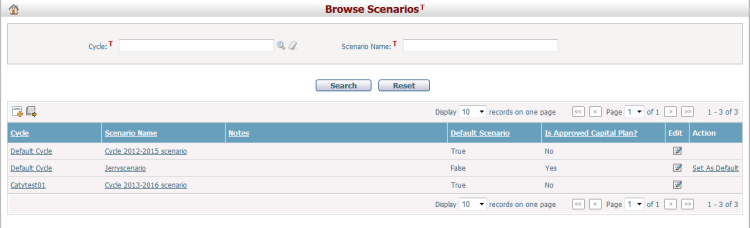
A brief summary of each scenario displays in the table. The summary includes Cycle, Scenario Name, Notes, Default Scenario, Is Approved Capital Plan, and Action. You can sort the scenarios by clicking the linked column headers. If there are too many records to display on one page, you can use the navigation control to view another page.
You can quickly find the scenario you want by using the search function. Enter search conditions in the search fields and click the Search button. The scenarios will be filtered and the table will show the records that match the search conditions. Click the Reset button to clear the conditions in the search fields.
Click the Cycle Name, Scenario Name or Edit icon of one of the records and the system will display the Scenario Management page for the selected item.
Click the Add icon ![]() , it will open the Add Scenario page.
, it will open the Add Scenario page.
You can export all found records to an Excel file as a data source by clicking the Export Data Source icon ![]() in the upper-left corner of the table and the Export Data dialog will pop up. In the Export Data dialog, you can select a data source and export the scenario data by clicking the Export button.
in the upper-left corner of the table and the Export Data dialog will pop up. In the Export Data dialog, you can select a data source and export the scenario data by clicking the Export button.
Note: To export data source, you must first create a Query data source. You can add a data source on the Add Data Source page.
You can set a scenario to be the default scenario of its cycle by clicking the Set As Default link in the Action column.