Navigate Here: Implementation > Solicitation Management > Browse Solicitations
You can browse all solicitations on the Browse Solicitations page.
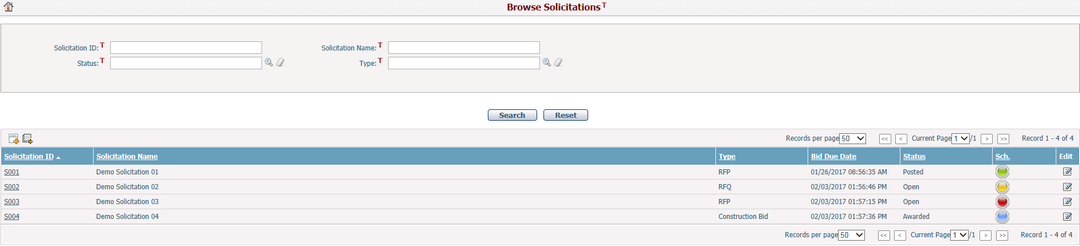
A brief summary of each solicitation displays in the table. The summary includes Solicitation ID, Solicitation Name, Type, Bid Due Date, Status and Sch.. You may sort the records by clicking the linked column header. If there are too many records to be displayed in one page, you can use the navigation control to view another page, or you may increase the number of records per page.
You can quickly find the solicitations you want by using the search function. Enter the search conditions in the search fields and click the Search button. The solicitations will be filtered and the table will show the records that match the search conditions. Click the Reset button to clear the latest inputs.
The Sch. column reflects the status of the contract schedule by different color of light (Green - On Schedule; Yellow - On Hold; Red - Behind Schedule; Blue - Completed; White - No Schedule). You can click the icon in the Sch. column, and the system will go to the Solicitation Schedule Management page.
You can edit a solicitation by clicking the Solicitation ID link or clicking the Edit icon ![]() at the end of the row. The system will then go to the Manage Solicitation General page for the selected solicitation.
at the end of the row. The system will then go to the Manage Solicitation General page for the selected solicitation.
Click the Add icon ![]() on the top left of corner the table to add a new solicitation and the system will go to the Add Solicitation page.
on the top left of corner the table to add a new solicitation and the system will go to the Add Solicitation page.
You can export solicitation information to an Excel file from a pre-defined data source by clicking the Export Data Source icon ![]() . The Export Data dialog will pop up and you can specify a data source and export data by clicking the Export button.
. The Export Data dialog will pop up and you can specify a data source and export data by clicking the Export button.