Navigate Here: Implementation > Solicitation Management > Add Solicitation or
Implementation > Solicitation Management > Browse Solicitations, click the Add icon ![]()
You can add a new solicitation on the Add Solicitation page.
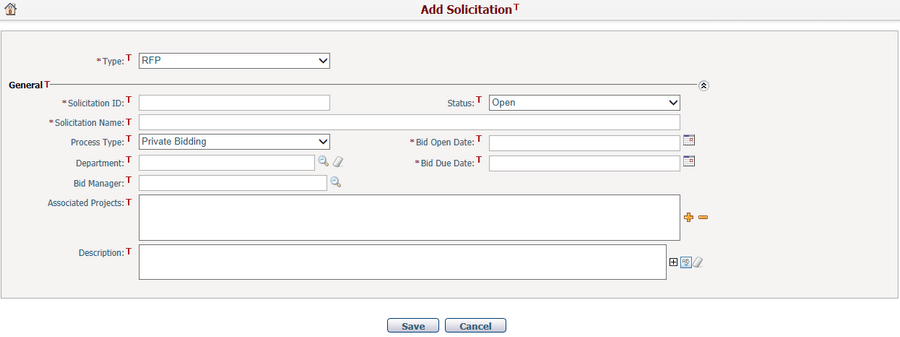
Fill in the following fields:
The required fields are noted with an asterisk (*).
Type*: The type of a solicitation, you can select RFP, RFQ, or Construction Bid from the picklist.
Solicitation ID*: The ID of a solicitation. It must be unique.
Solicitation Name*: The name of a solicitation.
Status: The status of the solicitation. You can use a different status by configuration via Status Management.
Process Type: The bidding process type of a solicitation. You can select Private Bidding or Public Bidding from the picklist.
Bid Open Date*:The date when the solicitation is open for bidding.
Bid Due Date*: The deadline to submit a bid response for the solicitation.
Department: Browse and select the management department for the solicitation by clicking ![]() . All departments must be configured via Department Management.
. All departments must be configured via Department Management.
Bid Manager: Browse and select the manager for the solicitation by clicking ![]() . The system will open the Resource lookup view for your selection.
. The system will open the Resource lookup view for your selection.
Associated Projects: The implementation projects associated with the solicitation. Click on the icon ![]() to make your selection in the implementation project lookup view, or click on the icon
to make your selection in the implementation project lookup view, or click on the icon ![]() to disassociate any selected implementation project.
to disassociate any selected implementation project.
Description: The detail description of the solicitation.
Once you've finished adding, click the Save button to save the new solicitation. You will be directed into the Manage Solicitation General page.
Click the Cancel button to return to the Browse Solicitations page without saving.