Navigate Here: Financials > Budget > Manage Budget; select a budget line item and click the Add icon ![]()
The changed records of the budget line item are displayed in the grid under the general information. The record with the latest Approved Date is shown in the first place.
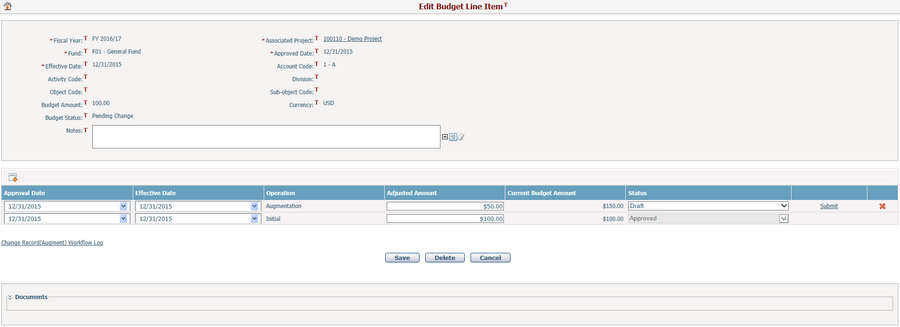
Approved Date: The approved date of the budget change record.
Effective Date: The effective date of the budget change record.
Adjusted Amount: The changed amount of the budget line item. It can only be entered or edited for the Initial or Augmentation records.
Current Budget Amount: The up-to-date amount of the budget line item after changes. For an unapproved change record, its Current Budget Amount will equal to the sum of Budget Amount plus its own Adjusted Amount.
Status: the status of each change record.
Operation: The types of each change record, including Initial, Augmentation, Transfer In/Out, and Replace.
❖Initial: The first record created. You can edit the Adjusted Amount, Approved Date and Effective Date of this record. The Initial record status can be manually updated unless there are other change records.
![]()
❖Augmentation: The augmentation record(s) of the budget line item. An augmentation can have a positive or negative number, meaning "Increase" or "Decrease" in the budget amount. You can edit the Amount, Approved Date, Effective Date, and Status of this record.

❖Transfer In/Out: The transfer-in/transfer-out record(s) of the budget line item. You can edit the transfer amount by clicking the Adjusted Amount link. The system will pop up the Budget Transfer screen, where you can edit the Transfer Amount. After saving the change, the Adjusted Amount of the original Transfer In/Out record will be changed accordingly. You can also edit the Approved Date, Effective Date, and Status of this record.

❖Replace: The record(s) derived from the Replace operation for the Duplicate record(s) when creating budget line item(s). You can edit the Approved Date, Effective Date, and Status of this record.

Click the Submit link next to the status column to initiate the predefined workflow for budget change approval. Then you can click the link of "...Workflow Log" under the grid to view the log.
Click the Delete icon ![]() at the end of a row to delete a record. All change records except the Initial record can be deleted individually regardless of their statuses.
at the end of a row to delete a record. All change records except the Initial record can be deleted individually regardless of their statuses.
Click the Save button to save any changes made on the current budget line item.
Click the Delete button to delete the entire budget line item, including Initial record and all other Change records.
Click the Cancel button to close this page without saving any data.