Navigate Here: Financials > Budget > Manage Budget; select a budget line item
You can view and edit a budget line item on the Edit Budget Line Item page.
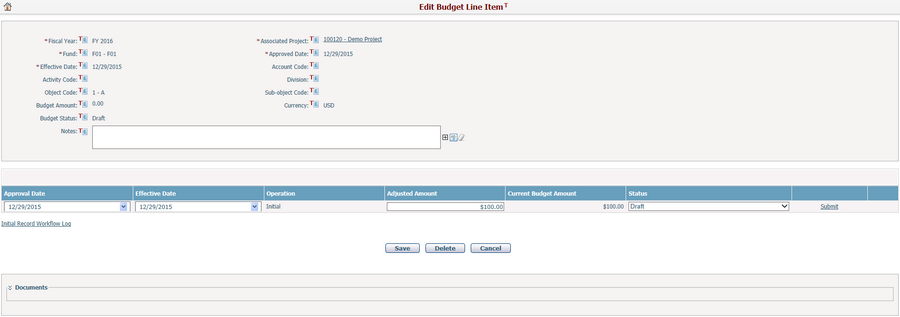
This page contains two sections:
General Information
Fiscal Year*: The fiscal year in which the budget line item is created. It is a read-only field.
Associated Project*: The implementation project that the budget line item belongs to. It is shown in Project ID - Name format and read-only.
Fund*: The fund source where the budget line item comes from. It is shown in Fund ID - Fund Name format and read-only.
Approved Date*: The approved date of this budget line item. It is a read-only field.
Effective Date*: The effective date of this budget line item. It is a read-only field.
Account Code: The account code for this budget line item. It is a read-only field.
Activity Code: The activity code for this budget line item. It is a read-only field.
Division: The division for this budget line item. It is a read-only field.
Object Code: The object code for this budget line item. It is a read-only field.
Sub-object Code: The sub-object code for this budget line item. It is a read-only field.
Budget Amount*: The amount of this budget line item.
Currency*: The currency of this budget line item. It is a read-only field.
Budget Status: The status of this budget line item. It is a read-only field.
Notes: The description of this budget line item.
Note: The Account Code, Activity Code, Division, Object Code and Sub-object Code are components of Budget Account String.
Change Record Grid
Approved Date: Same as above, but it is editable here.
Effective Date: Same as above, but it is editable here.
Operation: The budget change actions. Please refer to Budget Augmentation for more details. It is a read-only field.
Adjusted Amount: The changed amount of the budget line item. It is editable.
Current Budget Amount: The up-to-date amount of the budget line item after changes. For an unapproved change record, its Current Budget Amount will equal to the sum of Budget Amount plus its own Adjusted Amount. It is a read-only field.
Status: Same as Budget Status, but is is editable here.
Note: You can click the Submit link next to the status column to initiate the predefined workflow for budget change approval. Then you can click the link of "...Workflow Log" under the grid to view the log.
Click the Save button to save any changes made on the current budget line item.
Click the Delete button to delete the entire budget line item, including the Initial record and all other change records.
Click the Cancel button to return to the Browse Budget Line Items screen without saving any data.
Related Information
You can associate/disassociate documents to/from the current budget line item in the Documents association view. By default, this association view is collapsed when it has no records. You can collapse or expand it by clicking ![]() or
or ![]() next to the section title.
next to the section title.
Documents

The document(s) associated with the current budget line item are shown in the table. A brief summary of each related document includes Document ID, Document Name, Created By, Last Modified Time, Is Checked Out and Is Linked Document (These columns can be configured by Dynamic View). You may sort the records by clicking the linked column header.
You can upload a new file and associate it with the current budget line item by clicking ![]() . The system will go to the Add Document page.
. The system will go to the Add Document page.
You can view the detailed information of a document by clicking ![]() . The system will open the Document Management page.
. The system will open the Document Management page.
You can batch copy document(s) into the current budget line item by clicking ![]() . The system will go to "Create Documents by Copying from Existing Documents" page for your selection of document(s).
. The system will go to "Create Documents by Copying from Existing Documents" page for your selection of document(s).
You can batch copy document(s) from the current budget line item to another entity by selecting the document(s) and clicking ![]() . The system will go to "Batch Copy Documents To Another Entity Record" page for your selection of target entity.
. The system will go to "Batch Copy Documents To Another Entity Record" page for your selection of target entity.
You can batch associate document(s) with the current budget line item by clicking ![]() . The system will go to Browse Documents page for your selection of document(s).
. The system will go to Browse Documents page for your selection of document(s).
You can batch associate document(s) from the current budget line item to another entity by selecting the document(s) and clicking ![]() . The system will go to "Batch Associate Documents To Another Entity Record" page for your selection of target entity.
. The system will go to "Batch Associate Documents To Another Entity Record" page for your selection of target entity.
You can batch delete the document(s) associated with the current budget line item by selecting the document(s) and then clicking ![]() .
.
You can download document files associated with the current budget line item by clicking ![]() .
.
You can redline the document by clicking the Markup icon ![]() , the system will then direct you to the Online Document Markup page in a new page.
, the system will then direct you to the Online Document Markup page in a new page.