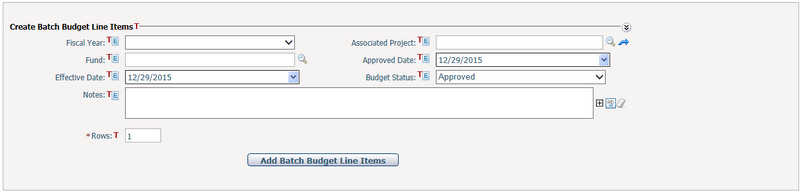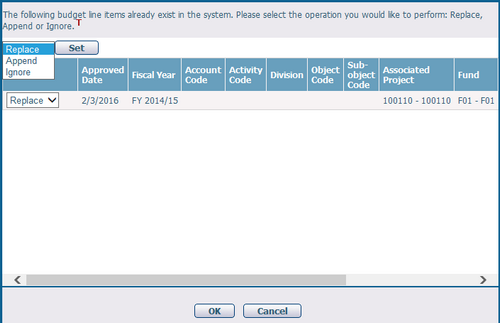Navigate Here: Financials > Budget > Create Budget > Create Budget Line Items
You can create budget line items one by one or in batch on the Create Budget Line Items page.

Create Budget Line Items One by One
To create budget line items, fill in the following fields in the table:
The required fields are noted with an asterisk (*).
Approval Date*: The approval date of the budget line item being created. By default it will be Today. You can select a date by clicking on the calendar control, but it must be either today or before today.
Effective Date*: The date when the budget line item being created takes effect. By default it will be Today. You can select a date by clicking on the calendar control. There is no tie between Approval Date and Effective Date.
Fiscal Year*: The fiscal year in which to create a budget line item.
Account Code: The account code for the budget line item. It can be configured in Classification Management.
Activity Code: The activity code for the budget line item. It can be configured in Classification Management.
Division: The division for the budget line item. It can be configured in Classification Management.
Object Code: The object code for the budget line item. It can be configured in Classification Management.
Sub-object Code: The sub-object code for the budget line item. It can be configured in Classification Management.
Associated Project*: The implementation project that the budget line item belongs to. It is shown in Project ID - Name format.
Fund*: The fund source where the budget line item comes from. It is shown in Fund ID - Fund Name format.
Budget Amount*: The amount of the budget line item.
Currency*: The currency of the budget line item. It is read-only and populated automatically with the currency of the Associate Project of this budget line item.
Budget Status: The status of the budget line item, including Draft, Approved, Rejected and Pending.
Notes: The description of the budget line item being created.
You can click
You can enter a number in Rows above the table, and then click
Click the Save button to save the budget line item(s).
Click the Save & Add button to save the budget line item(s) and refresh the screen to add other new budget line item(s).
Click the Reset button to clear any input into the form.
Click the Cancel button to return to the Browse Budget Line Items screen without saving any data.
|
Create Batch Budget Line Items
This section is collapsed by default. You can collapse or expand the contents of this section by clicking
To enter batch budget line items, you may enter the Fiscal Year, Associated Project, Fund, Approved Date, Effective Date, Budget Status and Notes fields. These values will be filled automatically into the corresponding fields of the newly added budget line items after you click the Add Batch Budget Line Items button.
You can enter a number in the Rows textbox to indicate how many rows you want to add.
Click the Add Batch Budget Line Items button to batch create budget line items into the table.
Notes: When the budget line item(s) being created is duplicated with the existing one(s), the system will popup a screen to ask what action you would like to perform on the duplicated record(s):
- Replace means the existing one(s) will be replaced by the new one(s). - Append means to add new one(s) as augmentation to the existing one(s). - Ignore means to keep the existing one(s) while discarding the new one(s).
|
In order to keep data consistency in budget related financial data, a special key value called Budget Account String is added to the CIPAce application. Budget Account String defines the budget line item structure that is composed of a set of classifications including Account Code, Activity Code, Division, Object Code and Sub-object Code. Budget Account String will be configured consistently in the relevant pages of Project Scoping & Allocation, Budget, Contract, PO, Change Order and Expense.
|