The section functionality supports multiple layouts within the same tab page.
Add Section
Under a tab page, you can add new sections with specified layouts , by easily moving the mouse over the page tab and clicking the Add Section from the drop down.
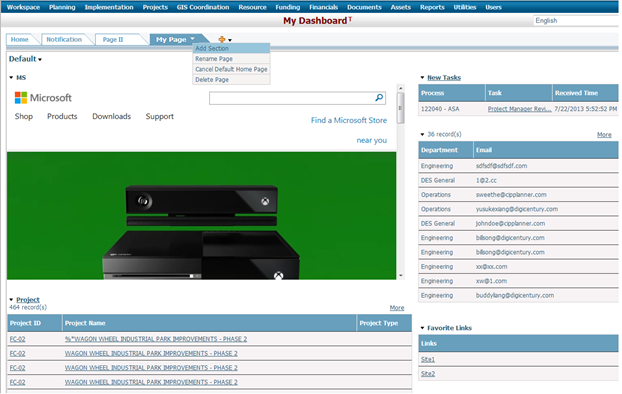
In the pop up Add Section, enter the name for the new section and specify the layout for it, then click OK to complete the operation. A new blank section with the specified name and layout will be created. The new added section will be placed underneath the last one of existing sections under the current tab page.
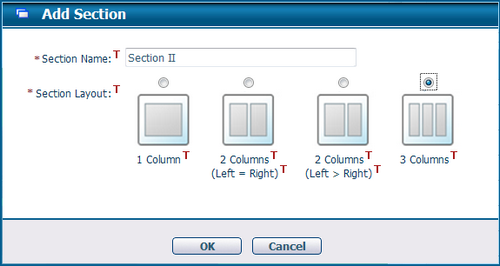
Note: The system disallows section name duplicates. A corresponding prompt will be initiated to alert users of the need for changing the name.
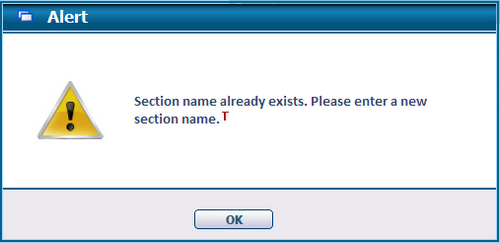
Similarly, more sections can be added through such a method. As long as with a different section name from the ones already exist within the same tab page, you can specify different layouts for different sections as required.
Reorder Sections
You can also reorder sections within one tab page according to your own needs by clicking on Reorder Sections from the tab page drop down.
Note: The Reorder Sections menu option will be only available when the quantity of sections is two or more within one tab page.
In the pop up of Reorder Sections, you can click and drag certain sections down or up within the page range to rearrange their orders. New orders for sections within the same page will take effect after confirming the save action.
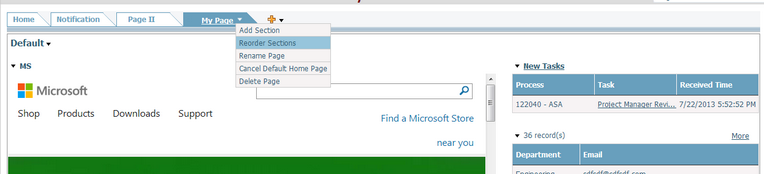
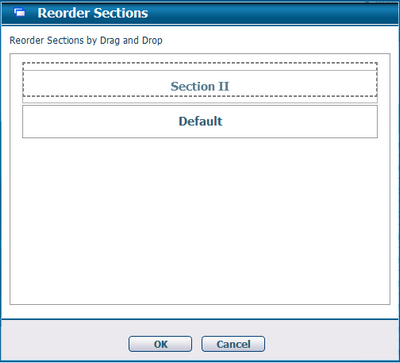
Reorder Sections
The figure below demonstrates the drop down menu for a section.
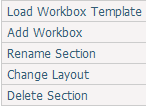
Items related with Load Workbox Template and Add Worbox please refer to the Configure Workbox page.
You can change the section’s display name as needed. Clicking Rename Section from the drop down will pop up the window concerned. By entering the text box with new names and then clicking OK, the section name will be changed accordingly.
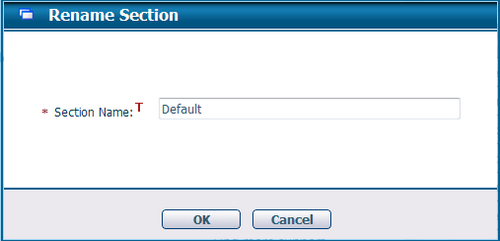
Change Section Layout
You can change the section layout according to your own needs. The option Change Layout from the drop down of a section can achieve this.
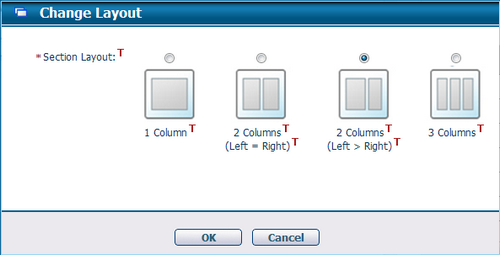
Delete Section
The delete function for a section is also provided as an option from the drop down. Deleting a section implies all workboxes within this section will be deleted. A confirm box will pop up once the Delete operation is triggered. Click OK to delete the section or Cancel to back out of the delete.
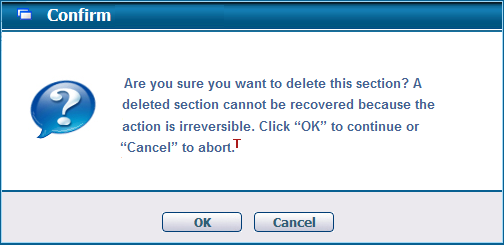
Note: If the tab page contains only one section, the Delete operation will delete the current section, leaving a blank section named Default, just like adding this tab page initially.