You can configure the tab pages in My Dashboard.
Add Tab Page
Click the Add Page icon ![]() or select the Add Page item from the drop-arrow menu to the right of all existing tab pages.
or select the Add Page item from the drop-arrow menu to the right of all existing tab pages.
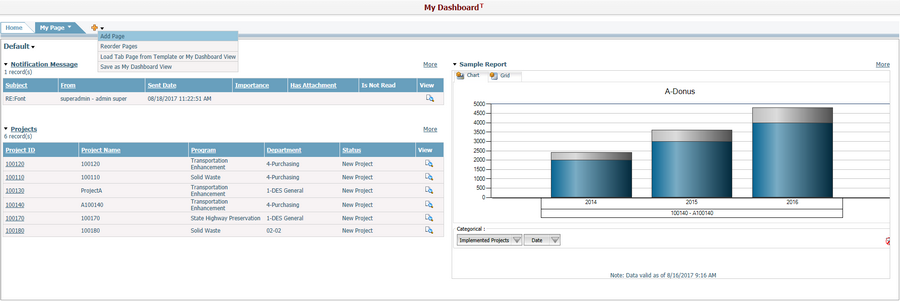
The Add Page window will pop up.
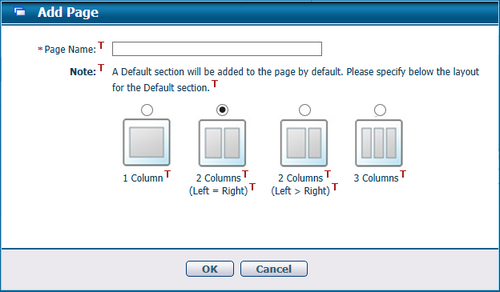
Enter the new Page Name and specify the default section layout and then click the OK button. A new page with a blank section named ‘Default’ will be created as the last tab page. Note, the page name cannot be duplicated with any existing tab pages.
Reorder Tab Pages
Click Reorder Page in drop-arrow menu, and the system will pop up the Reorder Pages window.
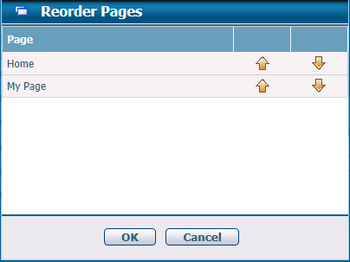
You can move a tab page upward or downward by clicking ![]() or
or ![]() , and click the OK button to save the changes.
, and click the OK button to save the changes.
Load Tab Page from Template or My Dashboard View
Click Load Tab Page from Template or My Dashboard View in drop-arrow menu to load new tab pages into My Dashboard.
Please refer to Load Tab Page from Template or View for detail.
Save as My Dashboard View
Click Save as My Dashboard View in drop-arrow menu, and the system will pop up the Save as My Dashboard View window.
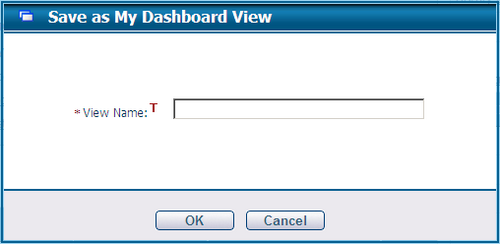
Enter the View Name and click OK button to save the change. You can select and load the saved tab pages under "My View" in the Load Tab Page from Template or View dialog later on
Note, the tab pages coming from "Reference" type dashboard profile templates will not be included in the saved dashboard view.
Rename Tab Page
Click Rename Page in drop-arrow menu on current tab page.
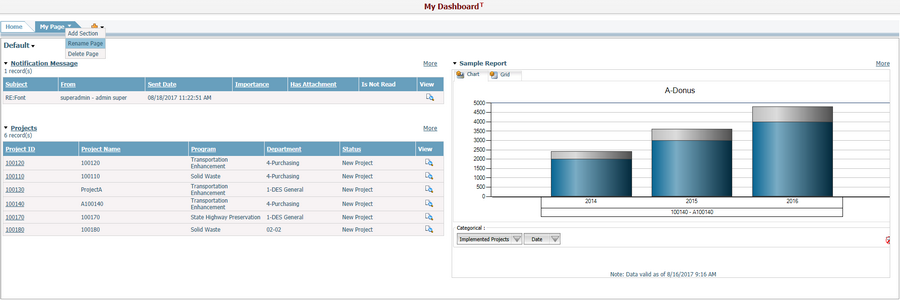
The Rename Page window will pop up.
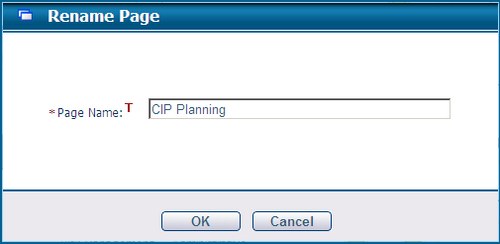
You can modify the tab page name and click the OK button to save the change.
Note: You cannot rename the tab page if it is coming from a "Reference" type dashboard profile template.
Delete Tab Page
Click Delete Page in drop-arrow menu on current tab page,and the system will prompt a confirmation message for you to confirm and delete the tab page.
Note: you cannot delete the tab if it is coming from a "Reference" type dashboard profile template.