You can only edit COR Line Item detail on Edit Line Item Detail page.
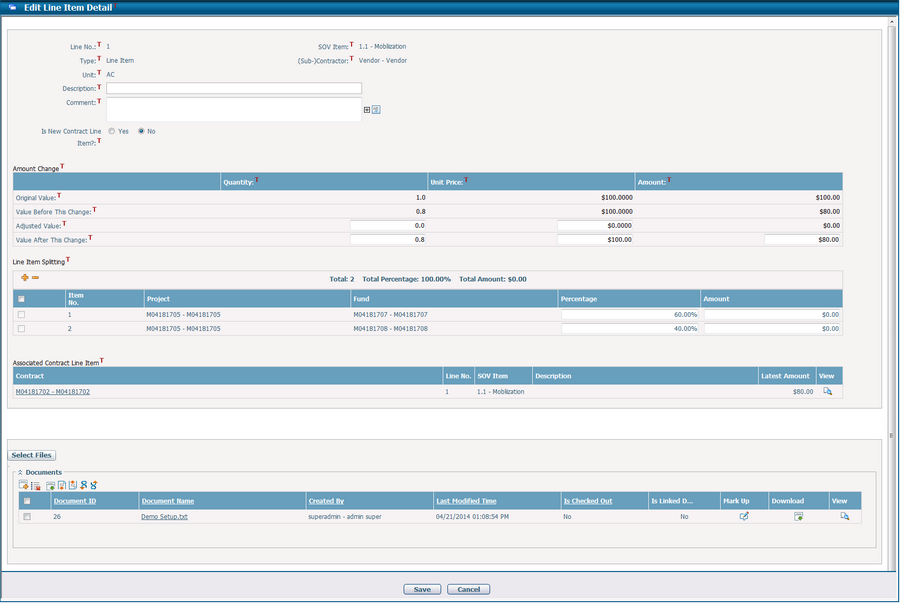
The line item basic information (e.g. SOV Item, Type, (Sub-)Contractor, Unit, etc.) and Adjusted Values will follow the same editing rules as you operate in COR Line item Grid, below fields are only showed in this popup edit screen.
Description: Detail description of the current line item.
Comment: Detail comment of the current line item.
Is New Contract Line Item?: Option to decide change order line item's implementation method, it is editable when current COR line item is associated with a specified contract line item.
- Yes : Upon CO implementation, adjustment of change order line item will be added into the primary contract as a new contract line item. The Amount Change Grid will be shown as below.
![]()
- No : Upon CO implementation, adjustment of change order line item will be appended into the associated contract line item of the primary contract. The Amount Change Grid will be shown as below.
_zoom87.png)
You can add new split line items by clicking ![]() at the top left of line item splitting grid. Or you can edit any existing split line items directly on the grid.
at the top left of line item splitting grid. Or you can edit any existing split line items directly on the grid.
Item No.: Split line item sequence number. It is automatically generated by the system.
Project: The implementation project linked to the split line item. Browse and select a project by clicking ![]() . For the split line item loaded from a specified contract line item, this field cannot be edited.
. For the split line item loaded from a specified contract line item, this field cannot be edited.
Fund: The fund linked to the split line item. Browse and select a fund by clicking ![]() . For the split line item loaded from a specified contract line item, this field cannot be edited.
. For the split line item loaded from a specified contract line item, this field cannot be edited.
Percentage: The percentage of this split line item among total adjusted amount of the COR line item.
Amount: The amount of this split line item, which equals [Line Item Total Adjusted Amount * Percentage]. You can also enter this amount first, the system will then automatically calculate the corresponding percentage as [Amount / Line Item Total Adjusted Amount].
You can select multiple split line items by clicking the checkbox in front of each line and delete them by clicking the Delete![]() icon. For those split line items associated with specific contract split line items, their checkboxes are disabled because they cannot be deleted.
icon. For those split line items associated with specific contract split line items, their checkboxes are disabled because they cannot be deleted.
You can view the change line item relationships or add/edit related documents of the current COR line item.
Associated Contract Line Item

The contract line item associated with the current COR line item displays in the table. A brief summary of the contract line item includes Contract Full Name (ID-Name), Line No., SOV Item, Description and Latest Amount (These columns in the data grid can be configured by Dynamic View).
You can view the detailed information of the contract line item by clicking ![]() . The system will show the detail of the contract line item in a new window.
. The system will show the detail of the contract line item in a new window.
Source Line Item
![]()
The change line item(s) which the current COR line item has been loaded from display in the table. A brief summary of each related line item includes Change Order Full Name (ID-Subject), Line No., SOV Item, (Sub-)Contractor and Adjusted Amount (These columns in the data grid can be configured by Dynamic View).
You can view the detailed information of a source line item by clicking ![]() . The system will show the detail of the source line item in a new window.
. The system will show the detail of the source line item in a new window.
Target Line Item
![]()
The change line item(s) which has been loaded from the current COR line item display in the table. A brief summary of each related line item includes Change Order Full Name (ID-Subject), Line No., SOV Item, (Sub-)Contractor and Adjusted Amount (These columns in the data grid can be configured by Dynamic View).
You can view the detailed information of a target line item by clicking ![]() . The system will show the detail of the target line item in a new window.
. The system will show the detail of the target line item in a new window.
Documents
The document section is collapsed by default where there is no record, you can expand the contents by clicking ![]() beside the section.
beside the section.
The document(s) associated with the current COR line item display in the table. A brief summary of each related document includes Document ID, Document Name, Created By, Last Modified Time, Is Checked Out and Is Linked Document (These columns can be configured by Dynamic View). You may sort the records by clicking the linked column header.
The operation in the document association view is the same as in COR general. But you can also click Select Files button, the system will then open Windows Explorer and you can select file(s) in your PC for upload directly. The file uploaded by this way will be saved in the default document folder in CIPAce Document Management.