Navigate Here: Financials > Budget > Create FR or Financials > Budget > Browse FR > click on Add icon
This page allows you to create a Funding Request.
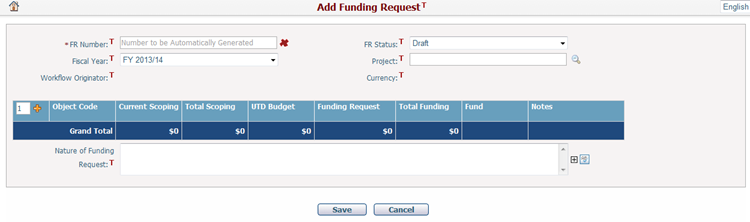
A Funding Request is comprised of three major components:
General attributes FR Number, FR Status, Fiscal Year, Workflow Originator, and Currency.
The business entity associated with the FR, the system recommended entity is “Project”.
FR line items that specify the financial breakdowns and details of the FR. The system recommended line item structure uses these attributes: Object Code, Current Scoping, Total Scoping, UTD Budget, Funding Request, Total Funding, Fund, and Notes.
General Attributes
The required fields are noted with an asterisk (*).
FR Number*: Specifies the reference number for the Funding Request. This number can be user input or system generated. This number is system generated by default. To input your own FR number, simply click on the ![]() icon and enter the desired number in the textbox.
icon and enter the desired number in the textbox.
FR Status: Specifies the status of the Funding Request. There are four statues: Draft, Under Review, Rejected, and Approved. The default status for a new Funding Request is Draft
Fiscal Year: Specifies the Fiscal Year of the Funding Request. Default is the current Fiscal Year.
Workflow Originator: Specifies the user that originally started the workflow for the Funding Request review.
Currency: Indicates the currency of the Funding Request. It will be populated automatically with the currency of the Project associated to this FR. It cannot be edited.
Nature of Funding Request: Notes that describe the nature of the FR.
Associated Business Entity (system recommended setting)
Project: specifies the project associated with the current FR. The projects available for selection must be implementation projects which have at least one planning projects in the “Is Approved Capital Plan” scenarios(s). Click on the Lookup icon ![]() and select the desirable project from the popped up window.
and select the desirable project from the popped up window.
After a project is selected, its financial scoping data (Total Scoping and Current Scoping) from the “Is Approved Capital Plan” scenario of the latest cycle and the project’s UTD accumulated budget data will be loaded in the FR Line Item grid automatically.
Please note: The system recommended associated business entity is "Project". However, it may not be loaded on the page by default. If the project field is missing and there is no other business entity on the page, please contact your system administrator for proper configuration.
Funding Request Line Items ( structured with system recommended setting)
Below fields are recommended to include in an FR line item. The FR Line Item structure can be customized if the existing structure does not meet your requirements. The system also supports further break down of an FR line item (split an FR line item). This feature is not enabled by default. For further information, please contact your system administrator.

Object Code: the line item rollup attribute associated with both the scoping and budget data of the line item. Scoping data and budget data of the line item is rolled up and calculated based on this attribute. In order for scoping and budget data to be rolled up correctly, object code must be an attribute of both the financial scoping detail and the budget line item entities. Although other line item roll up attribute can be configured, but the same principle should be followed.
Current Scoping: the approved Project Cost Type Scoping Amount under the Current project scoping scenario of the “Is Approved Capital Plan” scenario of the corresponding cycle. It equals to the Previous Amount + scoping amount of the fiscal years in the corresponding cycle up to the current fiscal year. This is a read-only calculated field.
Total Scoping: the approved Project Cost Type Scoping Amount under the Current project scoping scenario of the “Is Approved Capital Plan” scenario of the corresponding cycle. It equals to the scoping line item Total Amount. This is a read-only calculated field.
UTD Budget: the up-to-date approved budget amount; this is a read-only calculated field.
Funding Request: specifies the FR amount of the current line item.
Total Funding: the sum of the UTD budget and Funding Request of the current line item. This is a read-only calculated field.
Fund: specifies the funding source of the FR amount of the current line item. Click on the lookup icon and select the desirable fund from the popped up window.
Notes: the notes associated with the current line item. Click on the textbox to enter notes; or click on the edit icon ![]() to enter notes a larger text area.
to enter notes a larger text area.
You can perform below operations on FR line items:
Add a Row: To add a row to the line item grid, click on the Add icon ![]() located at the upper left hand corner of the grid. To add multiple rows, enter the number of rows to be added in the textbox right next to the Add icon, and then click on the add icon
located at the upper left hand corner of the grid. To add multiple rows, enter the number of rows to be added in the textbox right next to the Add icon, and then click on the add icon ![]() .
.
Remove a Row: To remove a row from the line item grid, simply click on the Remove icon ![]() in the row header.
in the row header.
Change Order: To adjust the order a row, drag and drop the Move icon ![]() located in the row header.
located in the row header.
Please note: If there is already an FR in Draft or Under Review status, no additional FR can be added for the same project until the existing FR has been Approved or Rejected.
Click on the Save button to save the Funding Request
Click on the Cancel button to abort the operation. The system will direct you to the Browse Funding Requests page.