Navigate Here: Projects > Browse Projects; select a project > Implementation tab > Schedules tab; Enter into Schedule Gantt Chart, select dropdown menu option "Load from Schedule Template"
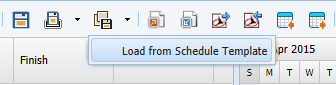
A popup screen "Browse Schedule Templates" will be displayed.
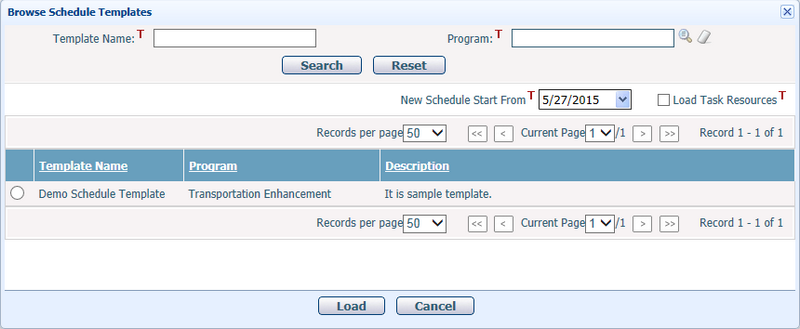
Select a schedule template from the table and click Load button, then the system will load all tasks from that template and remove all existing tasks in the current schedule.
You can change the below settings to specify how the system will load the tasks:
New Schedule Start From: The schedule will start on this date after loading. The default date is Today.
Load Task Resources: Specify if the resource(s) will be loaded from the schedule template or not. It is unchecked by default.
❖When it is Checked, all task resource(s) in the template will be automatically loaded into the current schedule. If such resource(s) are not assigned to the current project, the system will then automatically add them as Project Resource.
❖When it is Unchecked, no resource(s) will be loaded.
Click the Cancel button to close the popup screen without loading from the schedule template.