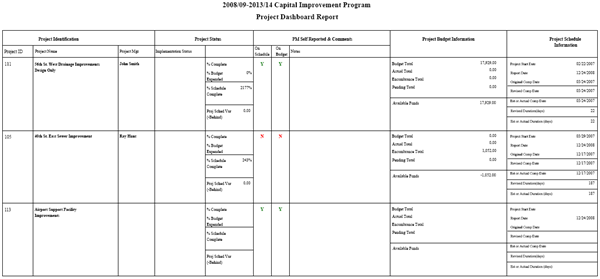Navigate Here: Reports > Custom Reports > Project > Project Dashboard Report
Dashboard Report is a report for CIP projects that presents all vital project information on a concise format. It shows project general information as well as project status, project budget and project schedule information. The projects will be shown in hierarchy structure.
You can configure the below settings before viewing the report. These settings will affect the content and layout of the report.
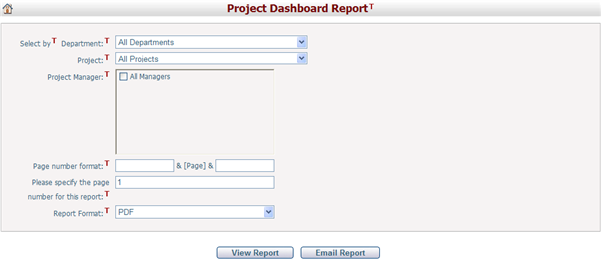
Department: Select whether to contain projects in all departments or only in a specific department. This will filter the Project list.
Project: Select whether to contain all projects or only a specific project.
Project Manager: Select project managers and view reports of the projects being managed by them.
You can set the Page Number Format and the Starting Page Number in the report. The Page Number Format allows you to enter text, symbols, or numbers to help display the page numbers on the report. For example, if you wanted to include the word “Page” before each number you would enter this in the first format text box. The page numbers would appear as “Page 1”, “Page 2”, etc. The Starting Page Number allows you to modify the starting page on your report. This is used for display purposes only, and will not affect the output of the report. The default starting page number is 1.
Once you have finished, click the View Report button to open the report in a new window. Once the report is opened there are a number of features on the top navigation bar. You can export the report to PDF, Excel, Word, or RTF format by selecting the Export button. You can also navigate to another page using the page arrows, refresh the report by clicking the Refresh button, and adjust the zoom percentage of the report by selecting a different percentage in the dropdown box.
There are a few terms used in this report:
Original Schedule: The first baseline's schedule of a project.
Current Schedule: The current schedule of a project.
Revised Schedule: The baseline schedule prior to the current schedule.
Below are the descriptions of the content contained in this report:
Project ID: This is the Project ID field on the Project General Information form.
Project Name: This is the Project Name field on the Project General Information form.
Project Mgr: This is the Contact Person field on the Project General Information form.
Implementation Status: This is the Implementation Status field on the Project Status Management form.
% Complete: This is the Percent Completed field on the Project Status Management form.
Report Date: It is the date when the report is generated.
Revised Duration: It equals Revised Schedule Finish Date - Original Schedule Start Date.
% Budget Expended: It equals (Expense Total / Budget Total) * 100%. Expense Total = Actual + Encumbrance + Pending.
% Schedule Complete: It equals {(Report Date - Original Schedule Start Date) / Revised Duration} * 100%.
Proj Sched Var (-Behind): It equals 1 - (Current Schedule Finish Date - Original Schedule Start Date) / Revised Duration. If the result = 1, the project status is on schedule; if the result < 1, the project status is ahead; if the result > 1, the project status is delayed.
On Schedule: Specify whether the project status is on schedule or not. This is the Schedule Status field on the Project Schedule Management screen.
On Budget: Specify whether the project financial status is on budget or not. On Budget means Budget Total > Expense Total.
Notes: This is the Notes field on the Project Status Management form.
Budget Total: The sum of budgets for the corresponding project.
Actual Total: The sum of actual expenses for the corresponding project.
Encumbrance Total: The sum of encumbrance expenses for the corresponding project.
Pending Total: The sum of pending expenses for the corresponding project.
Available Funds: It equals Budget Total - Expense Total.
Project Start Date: It is the first task's start date of the Original Schedule.
Original Comp Date: It is the last task's finish date of the Original Schedule.
Revised Comp Date: It is the last task's finish date of the Revised Schedule.
Est or Actual Comp Date: It is the last task's finish date of the Current Schedule.
Est or Actual Duration: It equals Current Schedule Finish Date - Original Schedule Start Date.
Notes: If there is not Original Schedule or Revised Schedule for a project, the corresponding values will be derived from the current schedule of the project.