Navigate Here: Reports > Tracking Reports > Fixed Asset Report
You can generate Fixed Asset Report on the Fixed Asset Report page.
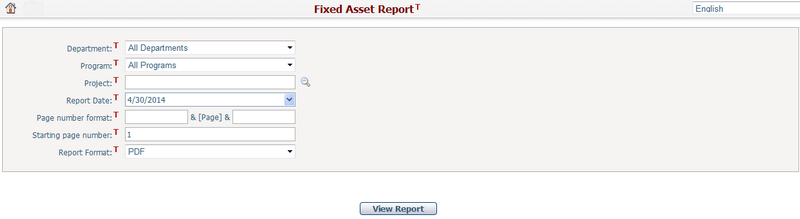
Department: Select whether to contain projects in all departments or only in a specific department. This will filter the Project list in the project lookup window.
Program: Select whether to contain projects in all programs or only in a specific program. This will filter the Project list in the project lookup window.
Project: Select whether to contain all available projects or only a specific project.
Report Date: It is the current date by default.
Note: You can specify different report date for tracing the history of fixed asset allocation by project, and the system will then find the Project Status with a Status Date closest to the specified report date as calculation baseline in the report. If no Project Status exists, the system will use the specified report date directly.
You can set the Page Number Format and the Starting Page Number in the report.
- The Page Number Format allows you to enter text, symbols, or numbers to help display the page numbers on the report. For example, if you wanted to include the word “Page” before each number you would enter this in the first format text box. The page numbers would appear as “Page 1”, “Page 2”, etc.
- The Starting Page Number allows you to modify the starting page on your report. This is used for display purposes only, and will not affect the output of the report. The default starting page number is 1.
You can specify the Report Format in a dropdown list including PDF, Excel, Word and etc. The default option is PDF.
Once you've finished, click the View Report button to generate and download the report in a new window.
Report Layout
This report will have data only if the specified project is associated with Unit Price contract(s) in which Fixed Asset Category and Fixed Asset Allocation Method are applicable to corresponding contract line items.
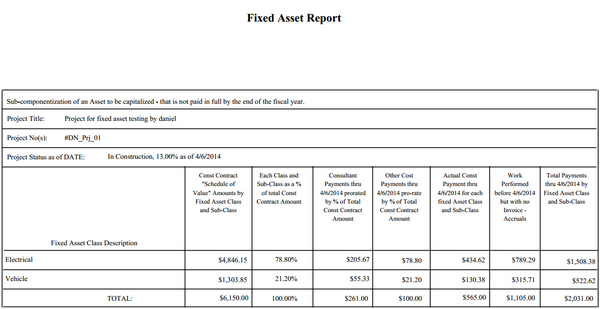
Report Header
Project Title: The Project Name of the specified project.
Project No(s).: The Project ID of the selected project.
Project Status as of DATE: The Implementation Status, Percent Completed and Status Date of the applicable project status record for the specified project. If multiple project status records exist, the report will only show the status record with a status date closest to the Report Date. If no project status record exists, it will show "No Status".
Fixed Asset Class Table
Fixed Asset Class Description (Column_1): Listing all applicable Fixed Asset Categories in hierarchy (Class -> Sub-Classes) as defined in the contract line items of the Unit Price Contract(s) for the specified project.
Construction Contract "Schedule of Value" Amounts by Fixed Asset Class and Sub-Class (Column_2): The total latest amount of those contract line items under the same fixed asset category in the Unit Price contract(s) for the specified project. If Project is defined in split line item level, this amount will be calculated by the split line item percentage and summed for the same project.
Note: Different Fixed Asset Allocation Methods will cause different calculation results as shown below.
❖Not Applicable: The contract line item will not be counted.
❖One Category: The contract line item will be counted as 100% for its fixed asset category.
❖Prorated: The amount value of the contract line item will be allocated to other fixed asset categories by their share percentages for the specified project in the same contract.
Each Class and Sub-Class as a % of total Construction Contract Amount (Column_3): It equals [Each Fixed Asset Category Scheduled Value (Column_1) / Sum of Column_1].
Consultant Payments thru (project status date) prorated by % of Total Construction Contract Amount (Column_4): The total expense for the specified project, which was generated from the invoice line item(s) or split line item(s) of the invoice(s) which are associated with a Professional Service contract and paid before the specified Project Status as of Date (If no Project Status exists, the system will then use the specified Report Date instead). The expense for each Fixed Asset Category = [Sum of Column_4 * Each Fixed Asset Category Percentage (Column_3)].
Other Cost Payments thru (project status date) pro-rate by % of Total Construction Contract Amount (Column_5): The total Approved expense for the specified project, which was not generated from invoice and its cost date is before the specified Project Status as of Date (If no Project Status exists, the system will then use the specified Report Date instead).
Actual Construction Payment thru (project status date) for each fixed Asset Class and Sub-Class (Column_6): The total expense for the specified project, which was generated from the invoice line item(s) or split line item(s) of the invoice(s) which are associated with a Unit Price contract and paid before the specified Project Status as of Date (If no Project Status exists, the system will then use the specified Report Date instead). The expense for each Fixed Asset Category = The total paid amount of the invoice line item(s) or split line item(s) for the specified project which is associated with the contract line items under the same fixed asset category.
Work Performed before (project status date) but with no Invoice – Accruals (Column_7): The estimated total expense for the specified project, which was generated from the invoice line item(s) or split line item(s) of the invoice(s) which are associated with a Unit Price contract and Approved but not yet Paid before the specified Project Status as of Date (If no Project Status exists, the system will then use the specified Report Date instead). The expense for each Fixed Asset Category = The total approved amount of the invoice line item(s) or split line item(s) for the specified project which is associated with the contract line items under the same fixed asset category.
Total Payments thru (project status date) by Fixed Asset Class and Sub-Class (Column_8): The total expense for each Fixed Asset Category. It equals [Column_4 + Column_5 + Column_6 + Column_7].