Default Mode
When you click the Start Evaluation button to start evaluation, by default you are in the Default Mode.
Below are the steps to proceed with the evaluation in Default Mode:
1. Select Evaluator.
2. Select Projects & Criteria.
3. A table will be generated according to the selections above.
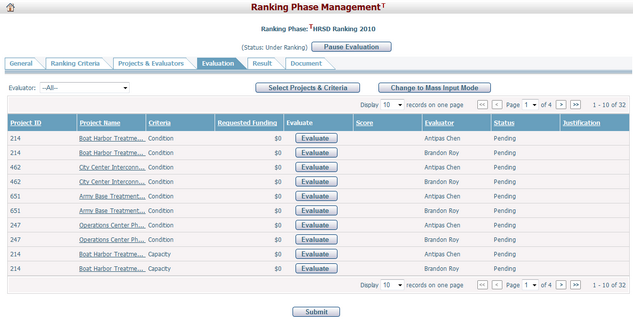
A brief summary of each ranking items displays in the table. The summary includes: Project ID, Project Name, Criteria, Requested Funding, Evaluator, Score, Status, and Justification. You may sort the records by clicking the linked column header. If there are too many records to be displayed on one page, you can use the navigation control to view other pages, or you may increase the number of records per page.
Requested Funding: The approved financial scoping amount of the corresponding project. It is read-only.
Score: Score will be displayed after the item is evaluated.
Status: The status of the item. It is read-only. The status will be Pending until all the ranking results have been saved and submitted, and the status will then be changed to Submitted.
Justification: Give justification of the evaluation item.
You can browse a project by clicking the Project Name link. The system will then go to the Planning Project General page for the selected project.
You can evaluate an item (project/criteria/evaluator) by clicking the Evaluate button on each row. According to the criteria calculation type, the popup evaluate box can be Manual, Selection, or Formula:
Manual
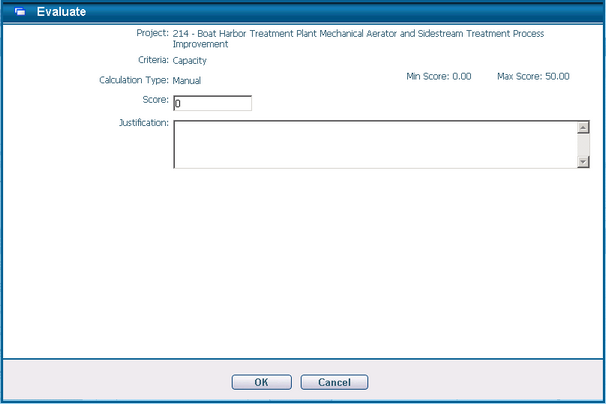
You can manually give the score to this evaluation item. The score must be between the Min & the Max score. Justification can be provided in the Justification field.
Click the OK button to save and return to Evaluation main page or click the Cancel button to return to Evaluation main page without saving.
Selection
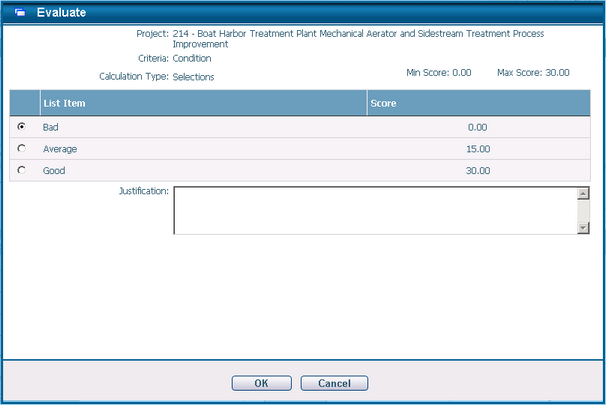
You can select the evaluation option(s) for the evaluation item. Justification can be provided in the Justification field.
Click the OK button to save and return to Evaluation main page or click the Cancel button to return to Evaluation main page without saving.
Formula
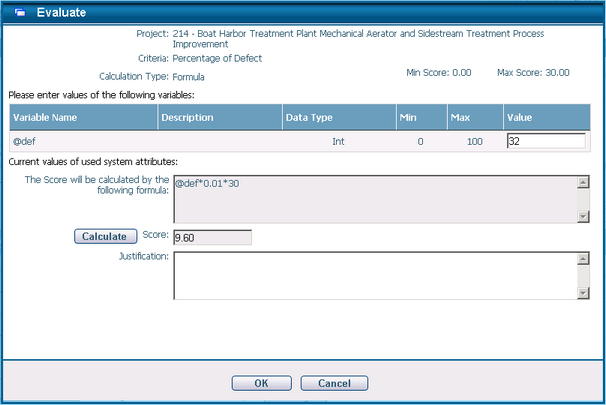
You can enter the values of all the variables and click Calculate button, the score will display in the Score field. Justification can be provided in the Justification field.
Click the OK button to save and return to Evaluation main page or click the Cancel button to return to Evaluation main page without saving.
When an item (project/criteria/evaluator) is evaluated, the Evaluation button will change to Modify. You can modify the evaluation before it is submitted
Click Submit to submit all evaluation data. Evaluation data cannot be changed after submission.