You can add various types of annotation to the document under the Annotate menu.
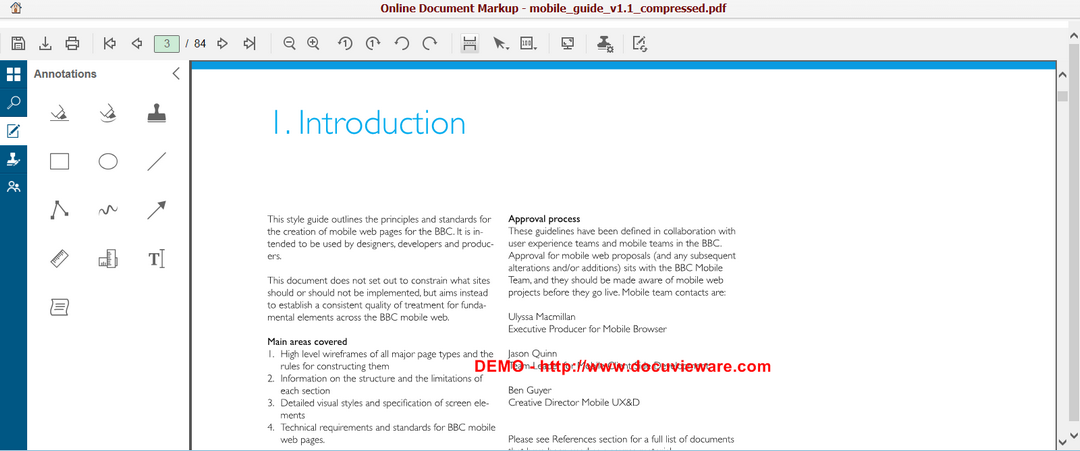
The types of annotations include:
Highlighter: Click on the ![]() icon to highlight a specific area in the document in rectangular shape.
icon to highlight a specific area in the document in rectangular shape.
Freehand Highlighter: Click on the ![]() icon to highlight a specific area in the document with freehand shapes.
icon to highlight a specific area in the document with freehand shapes.
Rubber Stamp: Click on the ![]() icon to draw a rubber stamp onto the document. You can specify the stamp content in the Rubber Stamp Annotation Properties window.
icon to draw a rubber stamp onto the document. You can specify the stamp content in the Rubber Stamp Annotation Properties window.
Rectangle: Click on the![]() icon to draw a rectangle shape onto the document.
icon to draw a rectangle shape onto the document.
Ellipse: Click on the ![]() icon to draw a ellipse shape onto the document.
icon to draw a ellipse shape onto the document.
Line: Click on the ![]() icon to draw a ellipse shape onto the document.
icon to draw a ellipse shape onto the document.
Connected Line: Click on the ![]() icon to draw a connected line onto the document.
icon to draw a connected line onto the document.
Freehand Line: Click on the ![]() icon to draw a freehand line onto the document.
icon to draw a freehand line onto the document.
Arrow: Click on the ![]() icon to draw an arrow onto the document.
icon to draw an arrow onto the document.
Ruler: Click on the ![]() icon to draw a line onto the document and measure its lengths.
icon to draw a line onto the document and measure its lengths.
Polygon Ruler: Click on the ![]() icon to draw a polygon onto the document and measure its perimeter.
icon to draw a polygon onto the document and measure its perimeter.
Text: Click on the ![]() icon to draw a text annotation onto the document.
icon to draw a text annotation onto the document.
Sticky Note: Click on the ![]() icon to draw a sticky note onto the document.
icon to draw a sticky note onto the document.