You can add comments to annotations in a document and manage existing comments under the Comments menu.
Add Comment
Select an annotation and right click the mouse to open its sub menu. Then click on the Comment icon.
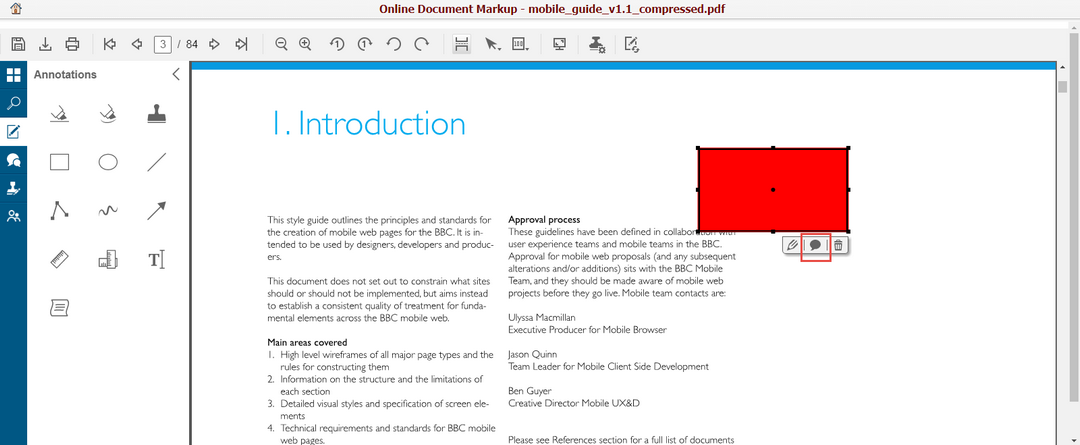
A Comment popup will be shown, and you can add comment detail in the Message box for this annotation and then click on the PUBLISH button to publish it.
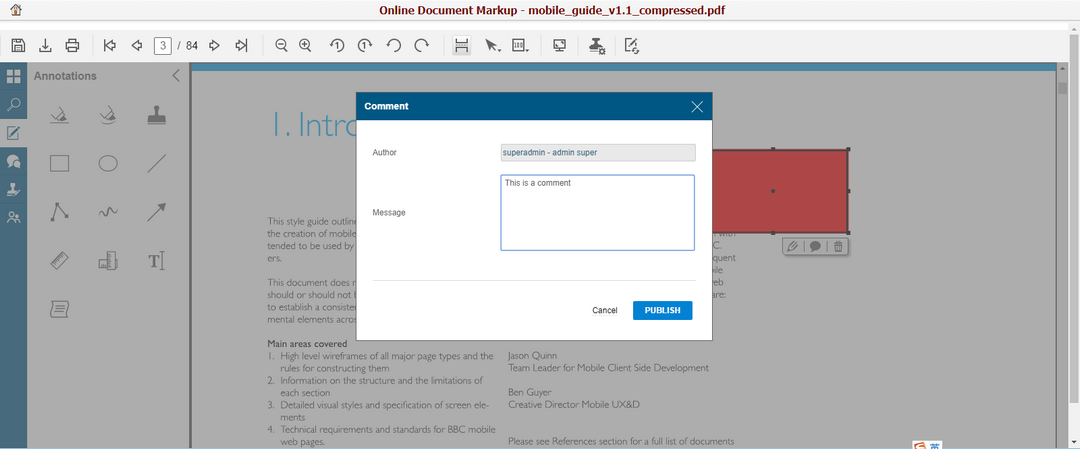
Browse Comments
You can click on the Comments menu to see all published comments. You can sort them by page, author or date, and filter them according to their statuses.
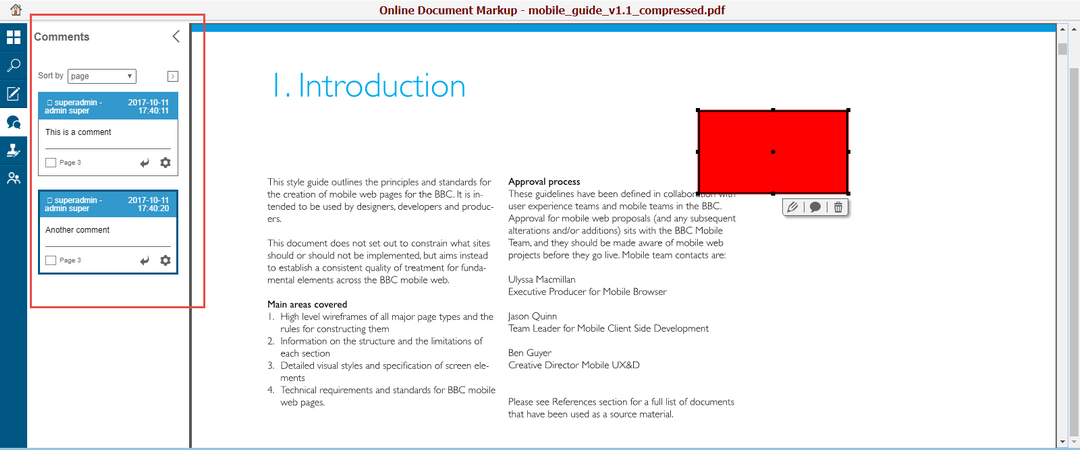
When a comment is selected, its corresponding annotation will also be selected, so that you can know which annotation it is related to.
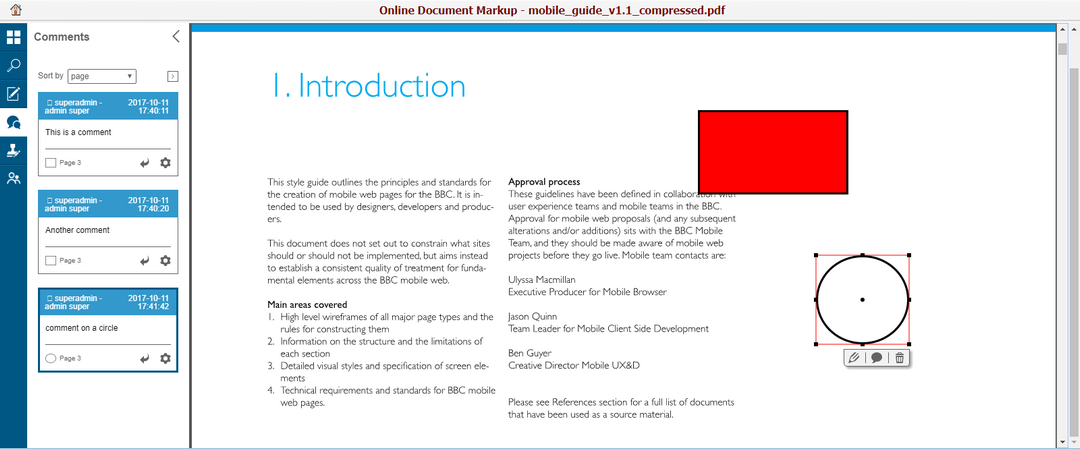
Edit Comments
You can click on the Edit icon of an existing comment to edit its contents.
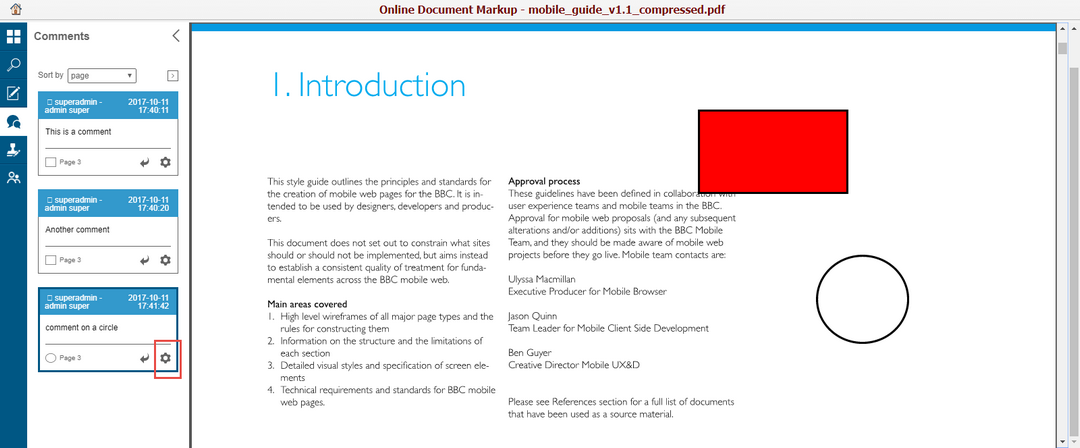
An Edit Comment popup will be shown. You can edit the comment detail in the Message box and select the status of this comment, and then click on the SAVE button to save your edits. If you want to delete this comment, click on the Delete button.
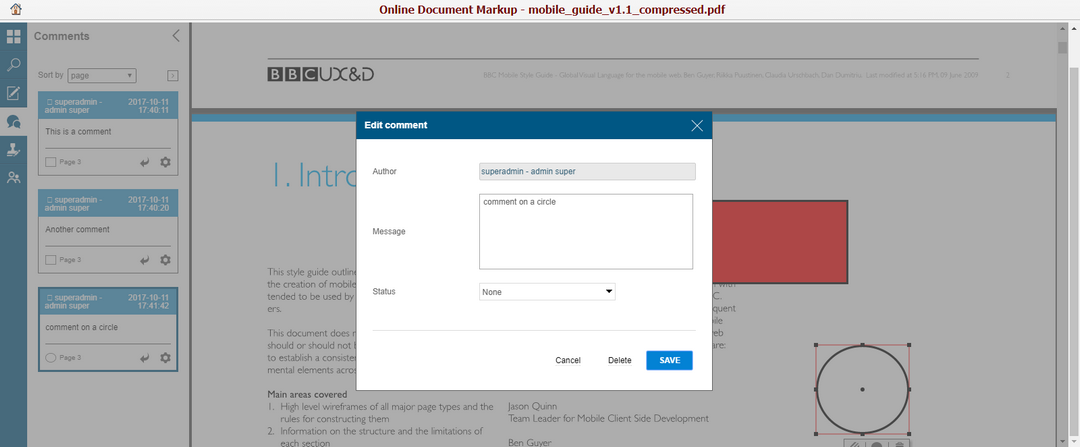
The styles of the saved comment will be changed in different statuses.
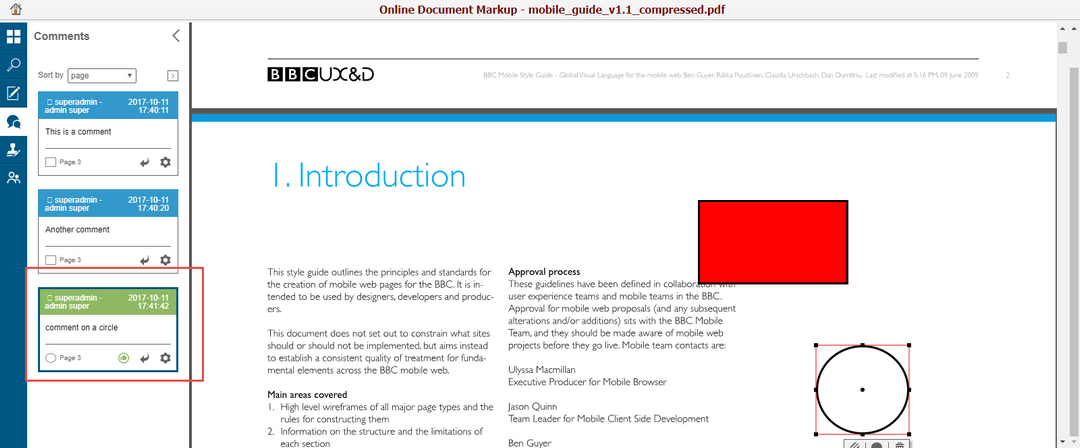
Reply Comments
You can click on the Reply icon of an existing comment to make a reply.
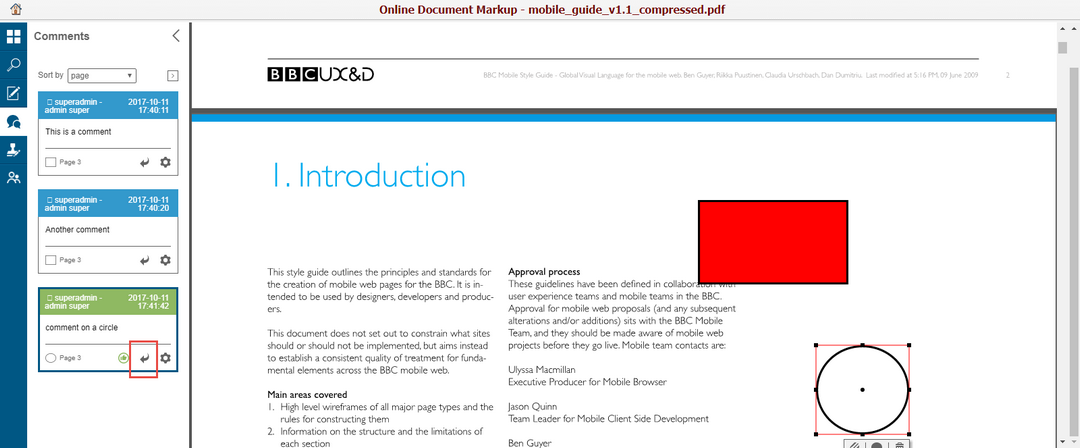
An Answer popup will be shown. You can enter the answer detail in the Message box and then click on the PUBLISH button to publish it.
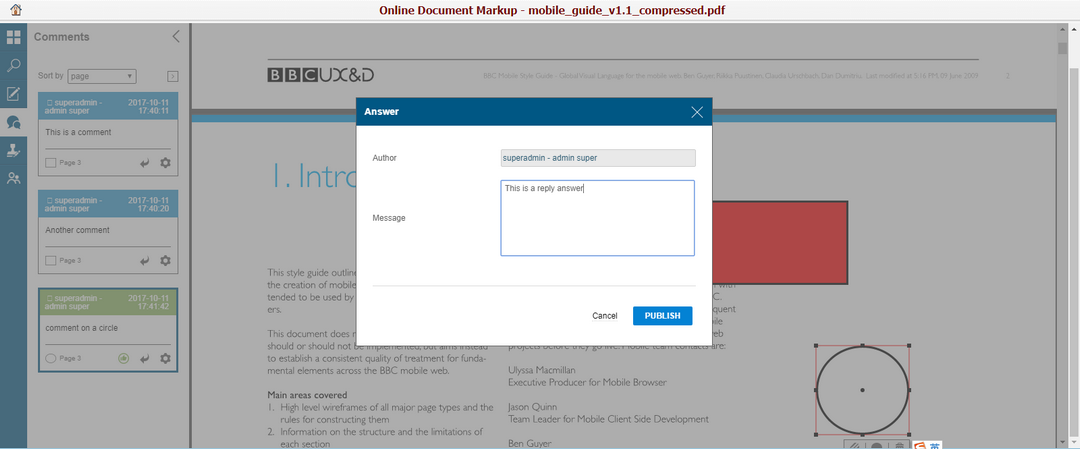
Your reply will be shown under the original comment in indented layout.
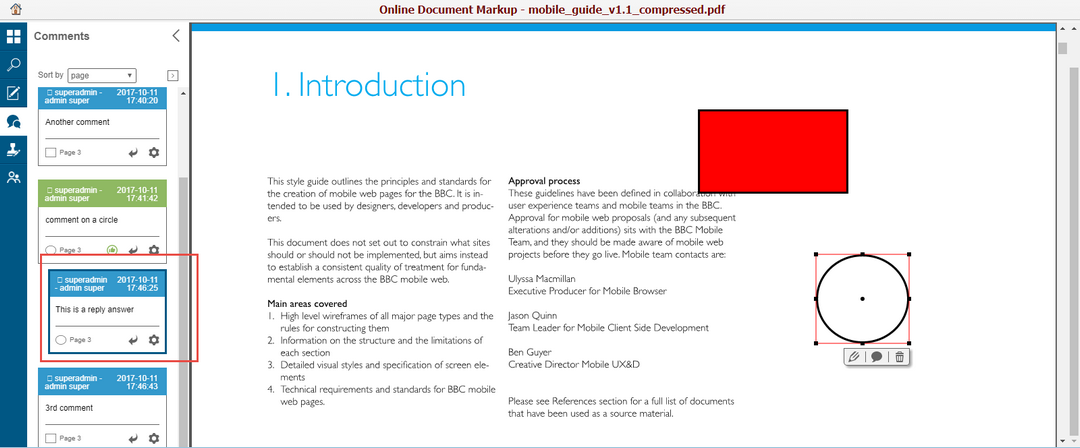
Comment Synchronization
When the synchronization feature between public comments and annotation comments has been enabled, the comments of this document made via the markup tool will be synchronized to the public comment section of the document record or vice versa.
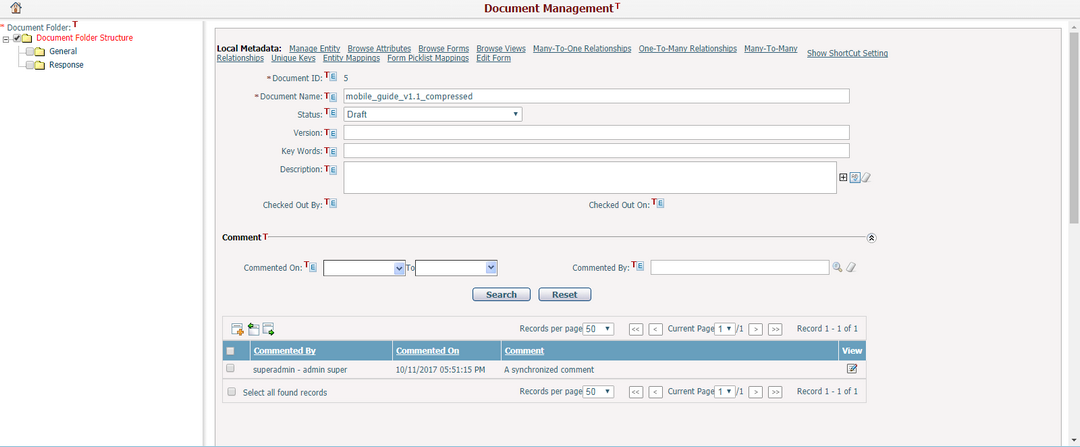
Depending on the application setting, the synchronization feature can also be enabled between public comments and text annotations. Please check with your system administrator to see which kind of synchronization will be enabled in your implementation version.