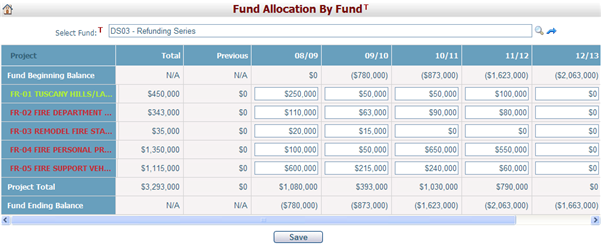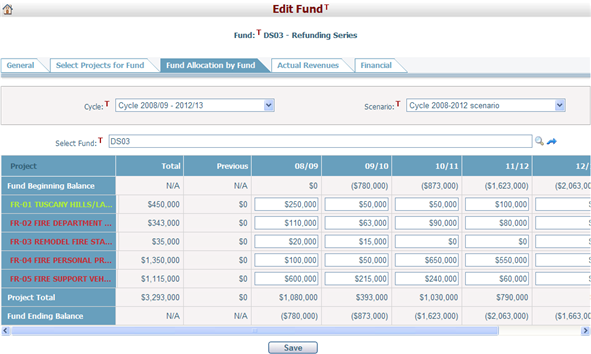Navigate Here: Funding > Funds > Fund Allocation by Fund or
Funding > Funds > Browse Funds; select a fund > Click the Fund Allocation By Fund tab
(1) If you get into this page by clicking the menu Funding > Funds > Fund Allocation by Fund:
First, browse and select a Fund by clicking
You can click
You can enter or update the funding amount from the selected fund to the projects assigned to it by clicking any of the white colored cells in the table.
Click the Save button to save the allocation. |
The Cycle and Scenario dropdown lists are displayed at the top of the page. By default, the current working cycle and scenario are selected. But you can select another cycle and scenario to conduct fund allocation.
The current fund's ID and name are displayed below the cycle and scenario information. You can click
Below is the information contained in the allocation table:
Fund Beginning Balance: The fund's beginning balance each year (except the first year of the cycle) will be equal to the last year’s ending balance.
Allocate fund to project: Projects selected for this fund will be displayed in the table. You can input the funding amount to each project accordingly. If the funding has been allocated to a project in Select Project For Fund, you can view and modify the allocation information on this page. To make modifications to the numbers, click on any of the white colored cells in the table. You can also double click these cells and the system will open the Fund Allocation Detail page in a new window. If funding in detail has been done previously, you will not be able to modify the funding amounts directly in the table for that project. You will need to double click on any of the white colored cells in that project row first. This will open the Fund Allocation Detail page where you can make any modifications.
Fund Ending Balance: Available funding and funding balance of this fund.
You can move your mouse over a project name and the system will display the additional funding needed each year throughout the planning cycle for this project in a display layer. If a project requires more funds than what has currently been allocated, the project name will appear in red to signal a negative balance. In contrast, it will appear in green. If a project's financial requirement is equal to the funding amount, it will appear normal.
You can click the project name and the system will open the Fund Allocation By Project page in a new window.
You can also double click the project name and the system will open the Planning Project General page in a new window.
You can click
Click the Save button to save the allocation. |