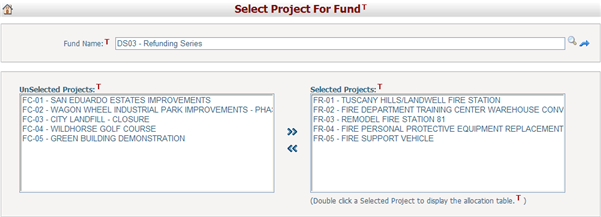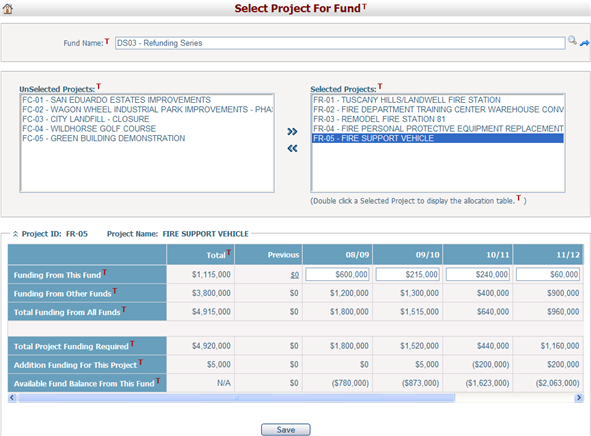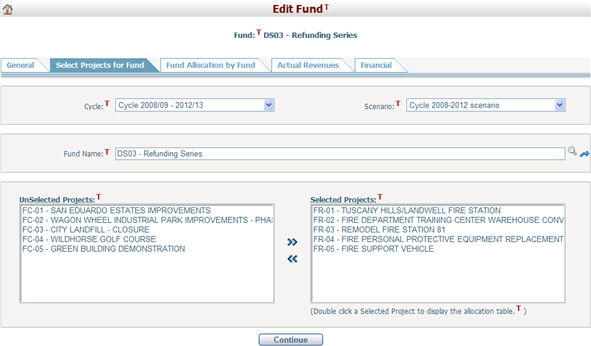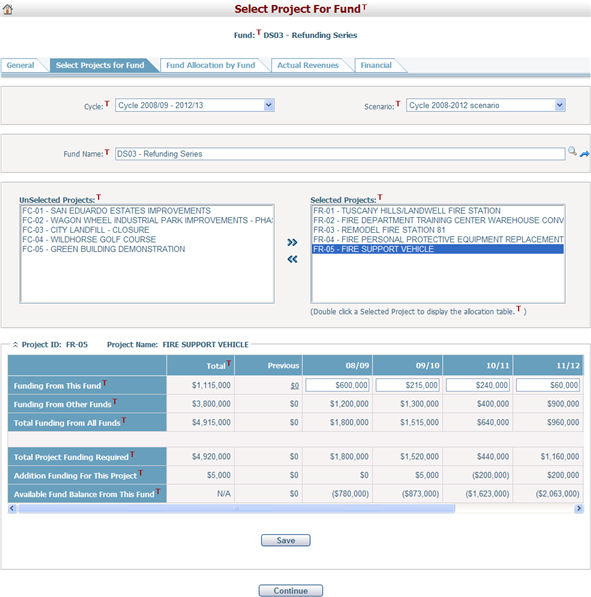Navigate Here: Funding > Funds > Select Projects for Fund or
Funding > Funds > Browse Funds; select a fund > Click the Select Projects for Fund tab
You can assign projects to a fund on the Select Project for Fund page.
(1) If you get into this page by clicking the menu Funding > Funds > Select Projects for Fund:
First, browse and select a Fund by clicking
You can click
Select or deselect projects by clicking
Double click on a selected project and the system will display the allocation table of this project at the bottom of the current page.
You can enter or update the funding amount from the selected fund by clicking any of the white colored cells in the table. You can also double click these cells and the system will open the Fund Allocation Detail page in a new window. If funding in detail has been done previously, you will not be able to modify the funding amounts directly in the table. You will need to double click any of the white colored cells. This will open the Fund Allocation Detail page where you can make any modifications.
You can also view information about Funding From Other Funds, Total Funding From All Funds, Total Project Funding Required, Addition Funding For This Project, and Available Fund Balance from This Fund.
Click the Save button to save the allocation. |
The page is slight difference from the one described above. But the allocation operation are similar.
The Cycle and Scenario dropdown lists are displayed at the top of the page. By default, the current working cycle and scenario are selected. But you can select another cycle and scenario to conduct fund allocation.
The current fund's ID and name are displayed below the cycle and scenario information. You can click
Select or deselect projects by clicking
Double click on a selected project and the system will display the allocation table of this project at the bottom of the current page.
After the allocation, click the Save button to save the changes.
Click the Continue button to go to the Fund Allocation by Fund tab. |