Navigate Here: Funding > Funds > Browse Funds > Click a fund > Fund Allocation By Fund tab > Double-click a dollar value in the table
The Funding Allocation Detail page shows the detailed items of fund allocation. You can manually add, edit, and delete items of fund allocation for a project by Department Code, Object Code and Project Code on the Funding Allocation Detail page.
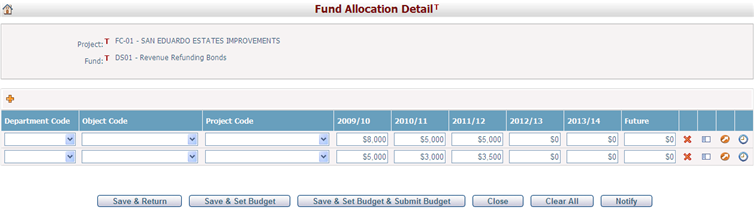
In the table, you can click ![]() on the left of a row to add a new row below this row, or click
on the left of a row to add a new row below this row, or click ![]() to delete a row.
to delete a row.
You can enter or modify the funding amount allocated for a specific line item.
You can set the fund allocation detail as budget for the project. There are two ways to do so: one is to click the Promote Budget icon ![]() at the end of a line item, which will set this single line item into budget; the other is to click the Save & Set Budget button under the table, which will set all the line items into budget. For either way, the system will popup a window and ask you to specify when the budget is approved and when it becomes effective. Then click the OK button. The budget with the latest Approved Date becomes the active budget for the project.
at the end of a line item, which will set this single line item into budget; the other is to click the Save & Set Budget button under the table, which will set all the line items into budget. For either way, the system will popup a window and ask you to specify when the budget is approved and when it becomes effective. Then click the OK button. The budget with the latest Approved Date becomes the active budget for the project.
Click the Promote & Submit icon ![]() at the end of a line item to set this single line item into budget and submit it; click the Save & Set Budget & Submit Budget button to set all the line items into budget and submit them.
at the end of a line item to set this single line item into budget and submit it; click the Save & Set Budget & Submit Budget button to set all the line items into budget and submit them.
Note: If you have deleted an existing budgeted allocation line item and set budget again on the Fund Allocation Detail page, the system will popup a message and list that budget line item for your further operation. You can either select Unchanged, meaning the original budget line item will remain unchanged in the system, or select Clear, meaning the original budget line item will be included into the budget being created but its budget amount will be set to zero and its approval date will be updated to the current budget approval date.
You can click the View Audit Trail icon ![]() at the end of a line item to view the changes records of this line item. The system will open the Browse Audit Trail Details page in a new window.
at the end of a line item to view the changes records of this line item. The system will open the Browse Audit Trail Details page in a new window.
Click the Save & Return button to save all the fund allocation detail items. This page will be closed and the total allocated funding amount on the Fund Allocation By Project page will be updated according to the detail items.
Click the Close button to close the Fund Allocation Detail page without saving any data and the system will return to the Fund Allocation by Project page.
Click the Clear All button to clear all the added or updated data on the Fund Allocation Detail page.
Click the Notify button to send a notification to the people who need to know the status of fund allocation detail for the project. The system will open the Send Notification page in a new window.
Note: In order to keep data consistency in budget, allocation detail, contract, PO and expense, a special classification client type named Budget Account String is added to the CIPAce application. Budget Account String defines the budget line item structure that is composed of a set of classifications along with a custom field. For the current budget line item structure, Object Code, Department Code and Project Code are Budget Account String. Budget Account String will tie to the relevant pages in allocation, contract, PO and expense.