Navigate Here: Projects > Browse Projects; select a project > Scoping tab > Financial Scoping tab > Click the Import Data icon, or Utilities > Excel Data Management > Import Excel Data, select Entity Project Financial Scoping Detail
You can import financial scoping data to CIPAce via an Excel file on Import Excel Data page.
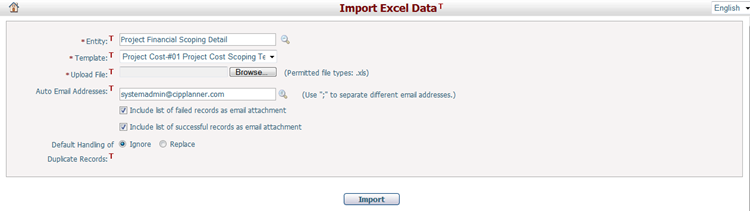
To import project financial detail data from an Excel file, fill in the following fields:
The required fields are noted with an asterisk (*).
Entity*: Project Financial Scoping Detail must be specified.
Template*: You can specify the Excel data template from the dropdown list.
Upload File*: Select physical files from your local document directory to upload. You can click Browse button to select an Excel file as the project financial scoping detail data source file for import. Please note that all the attributes of the selected Excel data template must be contained in the Excel file to be imported, or the Excel records will be rejected. Further more, the Excel file must contain all data attributes of scoping templates for all projects contained in the Excel file, if not, the unqualified data will be rejected.
Auto Email Addresses: The email notification recipients of this data import. You can select email notification recipients from the system users list by clicking the Find icon![]() and the email notification will be sent to these users’ stored email addresses in the system.
and the email notification will be sent to these users’ stored email addresses in the system.
Include list of failed records as email attachment: By default this option is checked. The system will send the list of failed data records (reason of failure for each record shall be provided) as email attachments by checking the respective checkbox.
Include list of successful records as email attachment: By default this option is checked. The system will send the list of successful data records as email attachments by checking the respective checkbox.
Default Handling of Duplicate Records: You can select either Ignore (reject the new record) or Replace (replace the existing record with the new record) as the default handling method of duplicate records.
Click the Import button to import project financial detail data.
Once you submitted the data source successfully, the system will start the import process and send out email notification after its completion. You can review the project financial detail data import batch records on the Excel Data Import Result Management page.