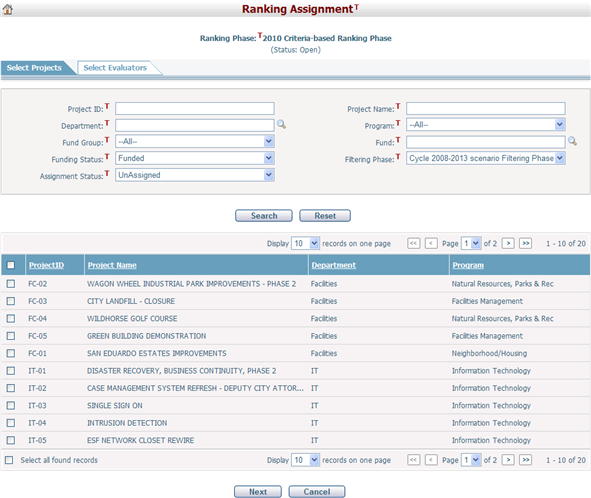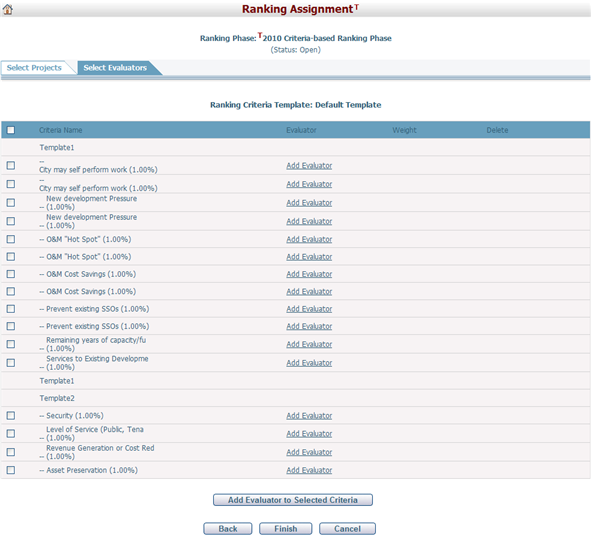Navigate Here: Planning > Ranking > Browse Ranking Phases > Click a ranking phase > Projects & Evaluators tab > Click the Initiate Ranking Assignment Process link
You can make ranking assignments for a specific ranking phase on the Ranking Assignment page, including selecting projects to be ranked and selecting evaluators to do the ranking.
The projects for selection are those in the selected cycle and scenario defined in the ranking phase general information.
And by default, the projects that should be funded in the current working filtering phase and are not assigned, are displayed in the table. A brief summary of each project includes Project ID, Project Name, Department, and Program. You may sort the records by clicking the linked column header. If there are too many records to be displayed on one page, you can use the navigation control to view other pages, or you may increase the number of records per page.
You can quickly find the projects you want by using the search function. Enter the search conditions in the search fields and click the Search button. The projects will be filtered and the table will show the records that match the search conditions. Click the Reset button to clear the latest input.
Select the projects to be ranked by checking the checkboxes beside Project ID, or select all projects in the current page by checking the checkbox in the column header. Also, you can select all found projects by checking the checkbox Select all found records.
Click the Next button to save the selection and go to the Select Evaluators tab page, where you can select evaluators to rank the projects you have just selected.
Click the Cancel button to withdraw the current operation and return to the Ranking Assignment Management page. |
(1) If it is a Score-based or Forced Matrix ranking phase:
You can browse all the system users and find a specific user to do ranking on the Select Evaluators page.
A brief summary of each user displays in the table. The summary includes User ID, First Name, Last Name, Department, and Weight. You may sort the records by clicking the linked column header. If there are too many records to be displayed on one page, you can use the navigation control to view other pages, or you may increase the number of records per page.
You can quickly find the users you want by using the search function. Enter the search conditions in the search fields and click the Search button. The users will be filtered and the table will show the records that match the search conditions. Click the Reset button to clear the latest input.
Select the users for ranking by selecting the checkboxes beside User ID, or select all users in the current page by selecting the checkbox in the column header. Also, you can select all found users by selecting the checkbox Select all found records.
After selecting a user, you can adjust the ranking weight of the user in the Weight field. When users complete the ranking process, the system will calculate their Score X Weight = Total Score. Therefore, if you want to give a particular user more weight, you may assign them a weight of 2.0 and leave the remaining users as 1.0.
Click the Finish button to save the settings and the system will go to the Ranking Assignment Management page.
Click the Back button to return to the Select Projects tab page.
Click the Cancel button to withdraw the current operation and return to the Ranking Assignment Management page.
(2) If it is a Criteria-based or Advanced Criteria-based ranking phase:
On the Select Evaluators page you can browse the criteria applied to the ranking phase and select evaluators to do ranking for each of the criteria.
Select evaluators for each of the criteria by clicking the Add Evaluator link. The page will refresh and display all the system users for selection, which is alike the Select Evaluators page for a score-based or forced matrix ranking phase.
If different criteria share the same evaluators, check the checkboxes beside Criteria Name and click the Add Evaluator to Selected Criteria button. The page will refresh and display all the system users for selection.
After selecting evaluators for a criterion, the evaluators' User ID and ranking weight will be displayed in the corresponding rows in the table. However, you can delete a selected evaluator by clicking the Delete link.
Click the Finish button to save the settings and the system will go to the Ranking Assignment Management page.
Click the Back button to return to the Select Projects tab page.
Click the Cancel button to withdraw the current operation and return to the Ranking Assignment Management page. |