Navigate Here: Implementation > Meeting Minutes > Browse Meeting Minutes; select a Meeting Minutes > Action Items tab.
You can manage action items on the Edit Meeting Minutes page - Action Items tab.

The action item(s) under the current meeting minutes display in the table. A brief summary includes Item No., Priority, Due Date, Status and Action Description.
You can add a new action item by clicking add icon ![]() , the system will direct to Add Action Item page.
, the system will direct to Add Action Item page.
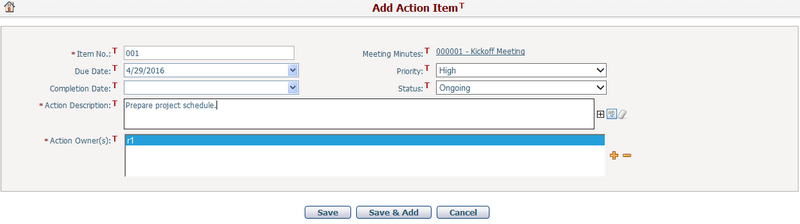
To add action item, edit following fields:
The required fields are noted with an asterisk (*).
Item No.*: The number of the action item. It must be unique within one meeting minutes.
Priority: The priority of the action item, you can manage it on Manage Picklist page.
Due Date: The due date of the action item.
Status: The status of the action item, you can manage it on Manage Picklist page.
Complete Date: The complete date of the action item.
Action Description*: The detailed description of the action item.
Action Owner(s)*: The person(s) is responsible for this action item. You can add a person by clicking the icon "![]() " or select a person in the box and then click the icon "
" or select a person in the box and then click the icon "![]() " to remove.
" to remove.
Once you finish all inputs to the action item, you can click Save button to save it and the system will then return to the Action Items tab.
You can click the Save & Add button to save this action item and add another one.
You can click the Cancel button to abort current operation and return to the Action Items tab.
You can click the ![]() icon to enter into Edit Action Item page.
icon to enter into Edit Action Item page.
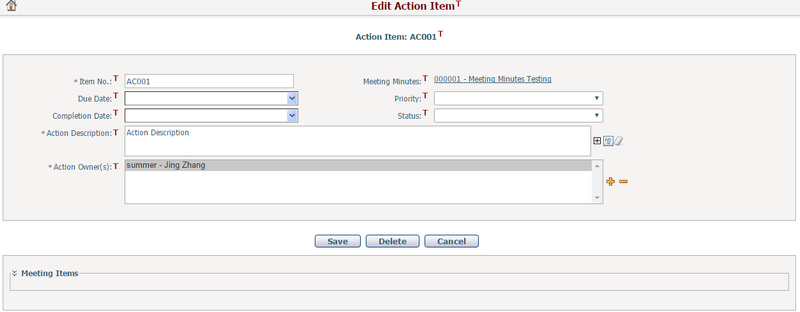
To edit the meeting item, all the fields on this page can be modified.
Click the Save button to save the action item.
Click the Delete button to delete current action item, and system will then return to the Action Items tab.
Click the Cancel button to abort current operation and return to the Action Items tab
Meeting Items
The meeting item(s) associated with the current action item display in the table. A brief summary of each related meeting item includes Item No., Category, Topic, Due Date and Item Description. (These columns in the data grid can be configured by Dynamic View). You may sort the records by clicking the linked column header.
You can view the detailed information of a meeting item by clicking ![]() . The system will open the page of the meeting item in a new window.
. The system will open the page of the meeting item in a new window.
You can associate the meeting item within one meeting minutes with current action item by clicking ![]() .
.
You can disassociate the meeting item with current action item by selecting the action item and clicking ![]() .
.