Navigate Here: Implementation > Meeting Minutes > Browse Meeting Minutes; select a meeting minutes> Documents tab.
You can manage Documents for the meeting minutes on the Edit Meeting Minutes page - Documents tab.

You can upload a new file and associate it with the current meeting minutes by clicking ![]() . The system will go to the Add Document page.
. The system will go to the Add Document page.
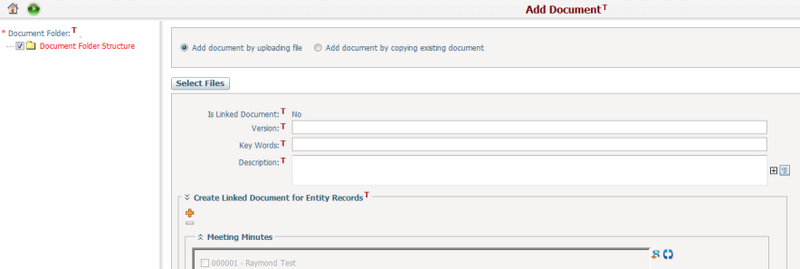
You can view the detailed information of a document by clicking ![]() . The system will open the Document Management page of the document in a new window.
. The system will open the Document Management page of the document in a new window.
You can batch copy document(s) into the current meeting minutes by clicking ![]() . The system will go to "Create Documents by Copying from Existing Documents" page for your selection of document(s).
. The system will go to "Create Documents by Copying from Existing Documents" page for your selection of document(s).
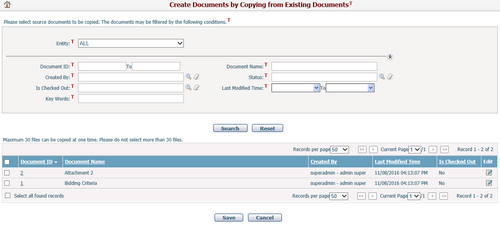
You can batch copy document(s) from the current meeting minutes to another entity by selecting the document(s) and clicking ![]() . The system will go to "Batch Copy Documents To Another Entity Record" page for your selection of target entity.
. The system will go to "Batch Copy Documents To Another Entity Record" page for your selection of target entity.
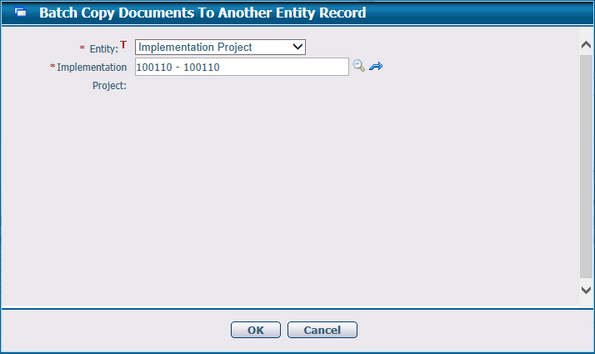
You can batch associate document(s) with the current meeting minutes by clicking ![]() . The system will go to Browse Documents page for your selection of document(s).
. The system will go to Browse Documents page for your selection of document(s).
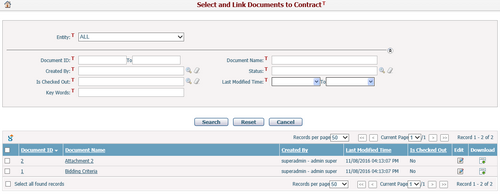
You can batch associate document(s) from the current meeting minutes to another entity by selecting the document(s) and clicking ![]() . The system will go to "Batch Associate Documents To Another Entity Record" page for your selection of target entity.
. The system will go to "Batch Associate Documents To Another Entity Record" page for your selection of target entity.
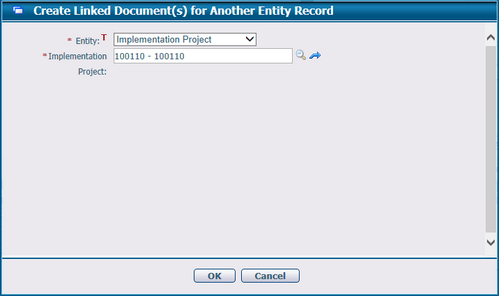
You can batch delete document(s) with the current meeting minutes by selecting the document(s) and clicking ![]() .
.
You can download document files associated with the current meeting minutes by clicking ![]() .
.
You can redline the document by clicking the Markup icon ![]() , the system will then direct you to the Online Document Markup page in a new page.
, the system will then direct you to the Online Document Markup page in a new page.