Navigate Here: Implementation > Contracts > Browse Contracts; select a contract > CORs tab
You can browse all Change Order Requests associated with the current contract on the CORs tab page.
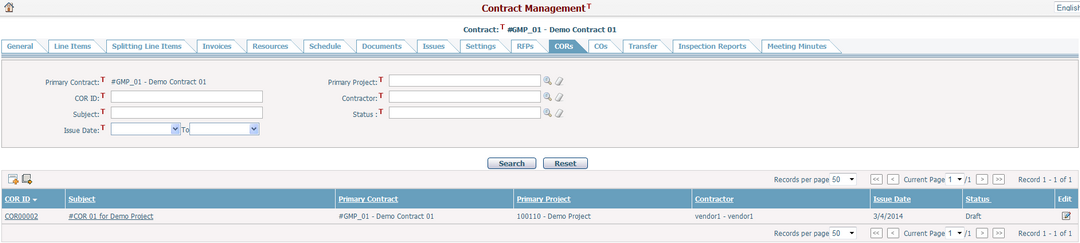
A brief summary of each attribute displays in the table. The summary includes: COR ID, Subject, Primary Project, Project Contract, Contractor, Issue Date and Status. You can sort the attributes by clicking the linked column headers. If there are too many records to display, you can use the navigation control to view another page.
You can quickly find the records you wanted by using the search function. Enter search conditions in the search fields and click the Search button. The COR data grid will show the records that match the search conditions. Click the Reset button to clear the conditions in the search fields.
Click the Edit icon ![]() at the end of the row or the hyperlinks under COR ID and Subject. The system will then open Edit COR General screen.
at the end of the row or the hyperlinks under COR ID and Subject. The system will then open Edit COR General screen.
Click the Add icon ![]() and the system will open the Add Change Order Request screen. The primary contract and the related contractor will be pre-filled as the current contract and its primary contractor.
and the system will open the Add Change Order Request screen. The primary contract and the related contractor will be pre-filled as the current contract and its primary contractor.
You can export all found records to an Excel file as a data source by clicking the Export Data Source icon ![]() on the upper-left corner of the table and the Export Data dialog will pop up. In the Export Data dialog, you can select a data source and export the project data by clicking the Export button.
on the upper-left corner of the table and the Export Data dialog will pop up. In the Export Data dialog, you can select a data source and export the project data by clicking the Export button.
Note: To export data source, you must first create a Query data source. You can add a data source on the Add Data Source page.