Navigate Here: Implementation > Contracts > Browse Contracts; select a contract > Resources tab
You can browse the resources assigned to the current contract and assign resources to the current contract on the Contract Resources tab page.
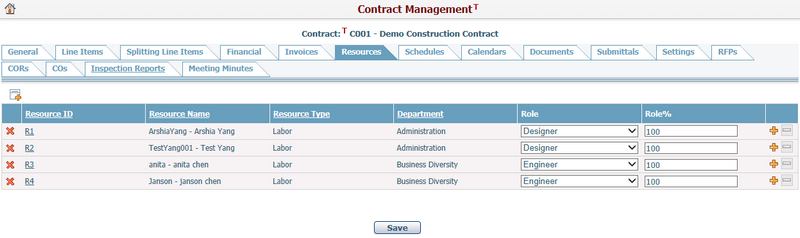
The summary of each assigned resource includes: Resource ID, Resource Name, Resource Type, Department, Role, and Role%.
You can click the Resource ID link and the system will go to the Resource Management page of the corresponding resource.
To assign resources to the current contract, click the icon ![]() and the Resources lookup window will be popped up, listing all resources with those that have already been selected. Then you can search and select/deselect multiple resources to add into the resource data grid.
and the Resources lookup window will be popped up, listing all resources with those that have already been selected. Then you can search and select/deselect multiple resources to add into the resource data grid.
You can further specify Role and Role% information for each resource in the data grid:
- The available Role options are specified on the Contract Settings page.
- Role% represents percentage of time a resource spends on the specified role on a project. Select a Role for the resource, and then Role% will be entered “100” automatically. You can change this value by entering a new one.
A resource can have multiple roles in a project, click the icon ![]() at the end of a row, then a new empty role will be added for the same resource.
at the end of a row, then a new empty role will be added for the same resource.
Note: The system will perform the following validations when saving the changes.
- If the total Role% of a resource is larger than 100, meaning the resource will get to “Overtime”, a confirmation message will be shown.
- If the same role has been assigned to the same resource more than once, an alert message will be shown and the action will be blocked.
You can remove a Role from a resource by clicking the icon ![]() at the end of the row. If the resource has only one role, this operation is not available. After a Role is removed, it will be removed from the resource's assignments in any schedule tasks.
at the end of the row. If the resource has only one role, this operation is not available. After a Role is removed, it will be removed from the resource's assignments in any schedule tasks.
You can remove an assigned resource from the current project by clicking the icon ![]() . The resource's assignments will be removed from project schedule tasks at the same time.
. The resource's assignments will be removed from project schedule tasks at the same time.
Click the Save button to save the updates on the assigned resources.