To configure a Favorite Links workbox, fill in the following fields:
The required fields are noted with an asterisk (*).
Workbox Title*: The workbox title. It will appear in the workbox title bar.
Display Name*: Favorite link display name which will be displayed in the workbox.
URL*:The URL of the favorite link.
Maximum Height*: Between 250px to 500px, maximum height of the workbox. By default 0px means the height of workbox is auto-fit to its contents.
Notes: The note of the favorite link.
Open in: Specifies how the favorite link opens. It can open in new window, open in current window and open in image.
Expiration Date: Expiration Date of the favorite link.When time is up, the workbox will not show the this link.
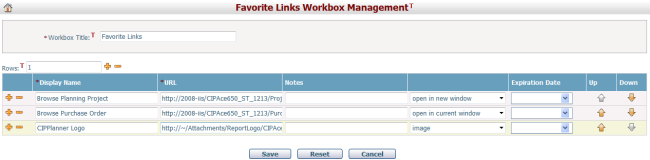
You can reorder the Favorite Links. Click ![]() to move the link up, and click
to move the link up, and click ![]() to move the link down.
to move the link down.
Click the Save button to save the settings.
Click the Reset button to clear all the inputs.
Click Cancel button to discard the inputs and return to My Dashboard.
Another way to add an Favorite Links workbox is to Enter any CIP page > Mouse over the Home icon ![]() > Click the option "Add this page to favorite links workbox".
> Click the option "Add this page to favorite links workbox".
The Add to My Favorite Links Workbox page will be like:
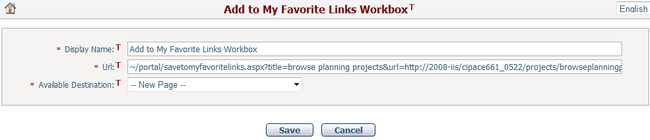
The required fields are noted with an asterisk (*).
Display Name*: The name of the favorite link, by default it is the page title from which user enters into this function.
URL*: The URL of the favorite link, by default it is the URL of the page from which user enters into this function. User can input any URL like “http://www.cipplanner.com”.
Available Destination*: Select the destination page, section or favorite links workbox in a tree view for this favorite link. (Note: The page sourced from "Reference" profile template cannot be selected as the destination.)
❖If you select option "-- New Page --", the system will then to create a new page named "Home" with new section "Default" and "Favorite Links" workbox which contains the new favorite link. This new page will be placed as the last tab in the dashboard.
❖If you select an existing page, the system will then create a new section named "Default" with "Favorite Links" workbox which contains the new favorite link. This new section will be placed at the bottom of the selected page.
❖If you select an existing section, the system will then create a new "Favorite Links" workbox which contains the new favorite link. This new workbox will be placed on top of other existing workboxes in the selected section. If there is already a “Favorite Links” workbox, the new workbox will still have the same name, because the workbox name is allowed to be duplicated.
❖If user selects an existing “Favorite Links” workbox, the system will then put the new favorite link at the bottom of other existing favorite links in the select workbox.
Note: Because duplicate page or section name is not allowed, if "Home" page or "Default" section already exists, the system will create the new page or section by naming convention "Home(#)" or "Default(#)" (# means a number sequence as 1, 2, ...).
Click Save button to submit and redirect to My Dashboard page. The system will automatically add a HTTP prefix (http ://) to the URL inputs if needed.
Click Cancel button to discard changes and go back to the previous page.