To configure a Inbox/Outbox Workbox, fill in the following fields:
The required fields are noted with an asterisk (*).
Type*:Specifies what kind of data the workbox displays.
Title*: The workbox title. It will appear in the workbox title bar.
Grid Layout*: In this field, to give your data table a polished appearance and make your data easy to read and understand, you can add, remove, reorder columns and specify column width.
To add columns, click the Add icon![]() in the tool bar and the system will pop up the Add Columns window. Select check boxes for columns and click the OK button. The selected columns will appears in the View Results area.
in the tool bar and the system will pop up the Add Columns window. Select check boxes for columns and click the OK button. The selected columns will appears in the View Results area.
To remove a column, select the column your want to remove by clicking the column name, and then click the Remove the Selected Column icon ![]() .
.
To specify a column width, click a column name of the column your want to specify a column width, and then select a width value by selecting a radio button. If Auto Adjusted is selected, the column width will automatically fit the table.
Filter Data: Used to specify which data will be displayed in the workbox. Only data that meet the criteria you specified will be displayed.
Sort by: You may sort data by more than one attribute. For example, you can first sort by Sent Date, and then sort by Importance. To add a sort level, click the Add Level icon![]() . A row will be added below the corresponding row. To remove a sort level, click the Remove Level icon
. A row will be added below the corresponding row. To remove a sort level, click the Remove Level icon ![]() . Attribute higher in the list will be sorted before the lower entries in the list.
. Attribute higher in the list will be sorted before the lower entries in the list.
Show X Items: Specifies the maximum number of items displayed in the workbox. For example, if you select 10 in this field, only the top 10 items will be displayed in the workbox even if 20 items meet the criteria data. You can click Move Link to view all items that meet the criteria in a new screen.
Maximum Height*: Between 250px to 500px, maximum height of the workbox. By default 0px means the height of workbox is auto-fit to its contents.
Original SQL: Automatically-generated SQL base on the settings above. It is a read-only field.
Modify SQL:Edits SQL to configure data workbox. Click the field name (Modify SQL) to switch the field between Edit mode and View Only mode. If the field is in Edit mode, then all other fields and the Cancel button will be disabled.
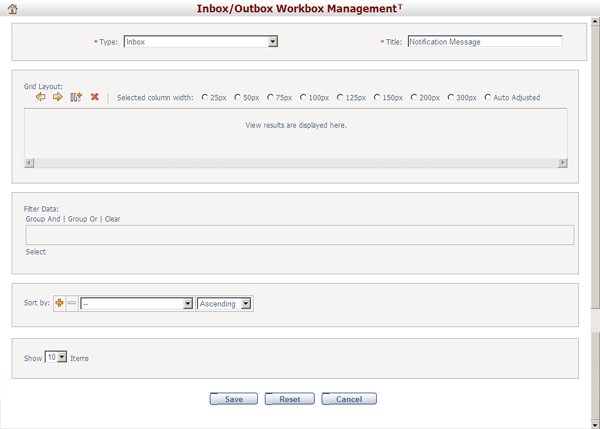
Click the Save button to save the settings.
Click the Reset button to clear all the inputs.
Click the Cancel button to discard the inputs and return to My Dashboard.