Navigate Here: Implementation > Solicitation Management > Browse Solicitations, select a solicitation > Questions tab
You can manage the solicitation questions on Solicitation Management page - Questions tab.
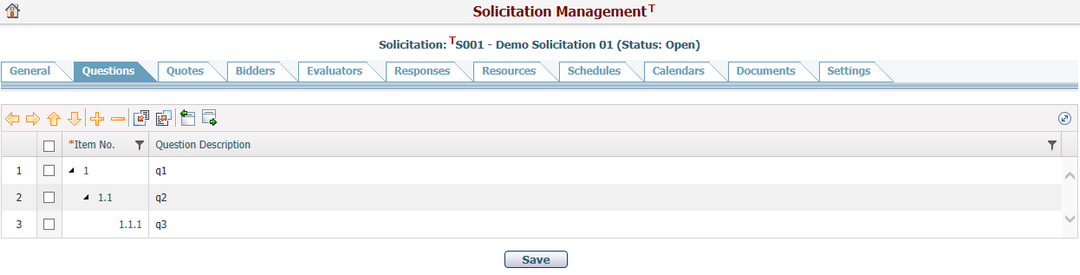
The question line item grid structure is configurable, normally with the following fields:
The required fields are noted with an asterisk (*).
Item No.*: The number of the question line item. You can input numbers or other characters. It will be automatically generated by the system in the format: parent number + "." + current sequential number. (Please note that the "." is the reserved character to represent the parent-sub hierarchy, so do not use it for input character.)
Question Description: The content of the question. When you click the grid column to enter editing mode, a dialog will pop up for you to input long sentences.
Below operations are available to manage the question line items in the grid:
Click the Decrease / Increase Indent icon ![]()
![]() to change the parent-sub hierarchy of the selected line items in the grid. Their Item No. will be changed automatically by the system.
to change the parent-sub hierarchy of the selected line items in the grid. Their Item No. will be changed automatically by the system.
Click the Up / Down icon ![]()
![]() to change the sequences of the selected line items in the grid. They can only be moved within the same hierarchy level.
to change the sequences of the selected line items in the grid. They can only be moved within the same hierarchy level.
Click the Add ![]() icon to add a new line item at the bottom of the gird by default, or select an existing line item to add a new line item after it.
icon to add a new line item at the bottom of the gird by default, or select an existing line item to add a new line item after it.
Click the Delete icon ![]() to delete any selected line items in the grid. If a parent line item has been deleted, all its sub line items will be deleted as well.
to delete any selected line items in the grid. If a parent line item has been deleted, all its sub line items will be deleted as well.
Click the Load from Question Template icon ![]() to select an existing question template and replace all current question line items by the template line items.
to select an existing question template and replace all current question line items by the template line items.
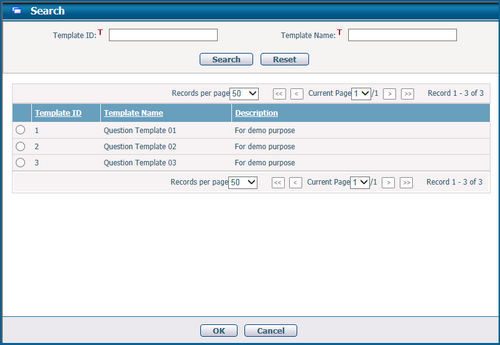
Click the Save as New Question Template icon ![]() to save all current question line items into a new question template for future loading purpose.
to save all current question line items into a new question template for future loading purpose.
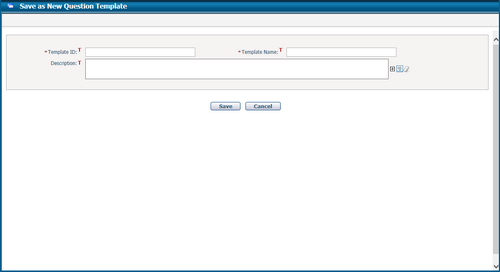
Click the Import Data icon ![]() and the system will open the Import Excel Data page for you to upload data from an Excel file into the solicitation questions by a pre-defined Excel data template.
and the system will open the Import Excel Data page for you to upload data from an Excel file into the solicitation questions by a pre-defined Excel data template.
Select question line items in the grid and click the Export Data icon ![]() , the Export Entity Data dialog will pop up for you to select a pre-defined Excel data template and then export data into an Excel file by clicking the Export button.
, the Export Entity Data dialog will pop up for you to select a pre-defined Excel data template and then export data into an Excel file by clicking the Export button.
Click the Full Screen Editing icon on the upper right corner of the grid to enter into full screen editing mode. Please note the question template features are not available in this mode.

Click ![]() to exit full screen editing mode.
to exit full screen editing mode.
Click the Filter icon in each column header to enter or clear filtering conditions for the values in this column, and the question line items will be refreshed to show the filtering result.
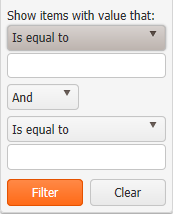
Note, when there is any effective filtering condition, ![]()
![]()
![]()
![]()
![]()
![]() icons will be hidden.
icons will be hidden.
Once finished, click the Save button to save all question line items.