Navigate Here: Implementation > Vendors > Browse Vendors > Select a vendor > Resources tab
From the Resources tab, you can view all resources associated with the current vendor.
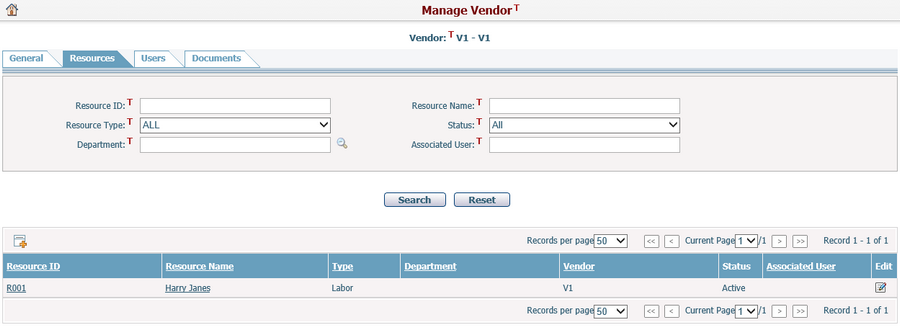
A brief summary of each resource displays in the table. The summary includes Resource ID, Resource Name, Type, Department, Vendor, Status, and Associated User. You may sort the resources by clicking the column header. If there are too many records to display in one page, you can use the navigation control to view another page, or you may increase the number of records per page.
You can quickly find the resources you want by using the search function. Enter search conditions in the search fields and click the Search button. The resources will be filtered and the table will show the records that match the search conditions. Click the Reset button to search with the default search conditions.
You can edit a resource by clicking the Resource ID/Resource Name link or clicking the Edit icon ![]() at the end of the row. The system will then go to the Resource Management page for the selected item.
at the end of the row. The system will then go to the Resource Management page for the selected item.
You can add a new resource for the vendor by clicking the Add icon ![]() on the top left corner of the table. The system will then go to the Add Resource page. The Vendor field of the resource will be automatically populated with the current vendor and can't be edited.
on the top left corner of the table. The system will then go to the Add Resource page. The Vendor field of the resource will be automatically populated with the current vendor and can't be edited.