Navigate Here: Projects > Browse Projects; select a project > Scoping tab > Financial Scoping tab > Click the Scope Online link> Click Modify Template button
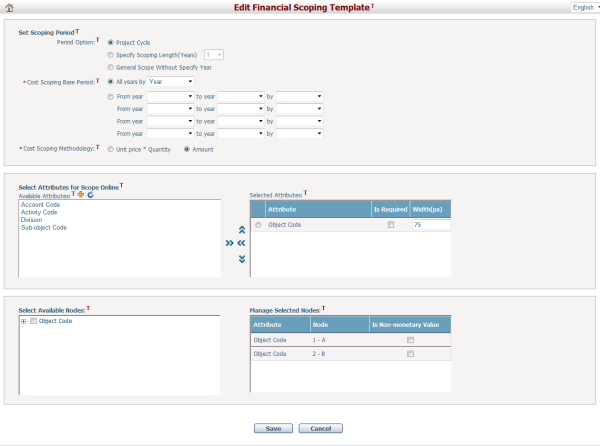
To add a new score structure template, fill in the following fields:
The required fields are noted with an asterisk (*).
Select Attributes for Scope Online Section: You can select attributes of classifications and entities in this section. The selected attributes will be displayed as columns in Scoping Detail table.
This section consists of two list boxes: Available Attributes list box and Selected Attributes list box.You can move the attributes between this two list boxes by clicking ![]() and
and ![]() .
.
Select Nodes Section: You can select nodes that will be used for the attribute on this section. All the nodes of the classifications in Selected Attributes section will be listed in the Select Available Nodes section. Select and check the checkbox of the desired nodes on the this section. All the eligible selected nodes will be listed in the Manage Selected Nodes section as the current selection of the attribute notes.
Cost Scoping Base Period*: The scoping period. You can set the the Base Period for all years or in sections in this field. Each scoping period takes up a column in Scoping in Detail table.
Cost Estimate Methodology*: Whether to enter scoping data with just Amount or with Unit Price * Quantity.
Click the Save button to save the new financial scoping template as a project scoping template named {(Project ID) +System template}. Please note that the project scoping data, which was scoped previously with the template in use, may be carried over by applying the modified project template.
Comparing to the template in use, if the following settings are modified, then scoping data will be carried over to the new project template according to the following rule:
1. Change on attributes:
Comparison |
Result |
||
Source template attribute |
< |
Target template attribute |
Display additional column(s) as blank. Refer to figure - Scoping Data Carryover Result 1-A |
Source template attribute |
≠ |
Target template attribute |
Roll up source scoping data to one line item in the target, following the same period and base period carryover rule as described below. The attribute column(s) in the target will be blank. Refer to figure - Scoping Data Carryover Result 1-B |
Source template attribute |
> |
Target template attribute |
Roll up data to target. Refer to figure - Scoping Data Carryover Result 1-C |
Source template attribute |
= |
Target template attribute |
Carry over data normally |
Please note that the “<” and “>” in the above table refer to the source/target template contains additional attributes besides all attributes of the target/source template.

Source Template Sample 1

Scoping Data Carryover Result 1-A

Scoping Data Carryover Result 1-B
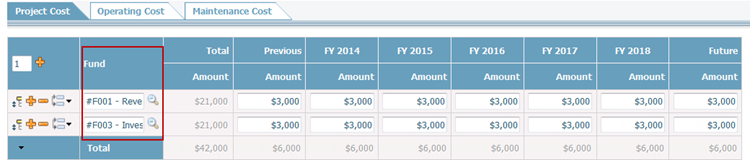
Scoping Data Carryover Result 1-C
2. Change on base period:
Comparison |
Result |
||
Source template base period |
< |
Target template base period |
Display additional column(s) as blank. Refer to figure - Scoping Data Carryover Result 2-A |
Source template base period |
> |
Target template base period |
Put the amount of base period of the source template into target's every first grid cell by base period of the source template. Refer to figure - Scoping Data Carryover Result 2-B. |
Source template base period |
= |
Target template base period |
Carry over data normally |

Source Template Sample 2
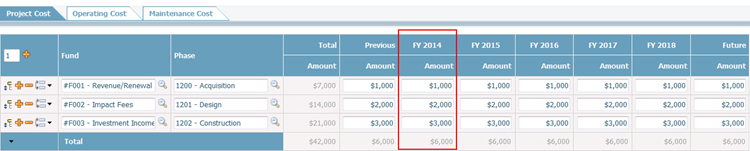
Scoping Data Carryover Result 2-A

Scoping Data Carryover Result 2-B
3. Change on scoping period:
Comparison |
Result |
||
Source template scoping period |
< |
Target template scoping period |
Display additional column(s) as blank. Refer to figure - Scoping Data Carryover Result 3-A |
Source template scoping period |
> |
Target template scoping period |
Roll up the missing periods of the source template to the Future column of the target template. Refer to figure - Scoping Data Carryover Result 3-B. |
Source template scoping period |
= |
Target template scoping period |
Carry over data normally |
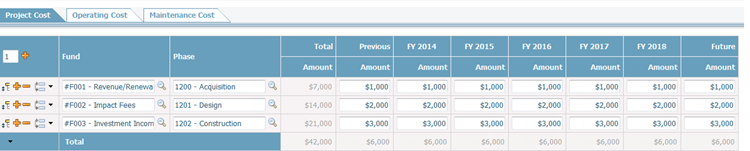
Source Template Sample 3

Scoping Data Carryover Result 3-A
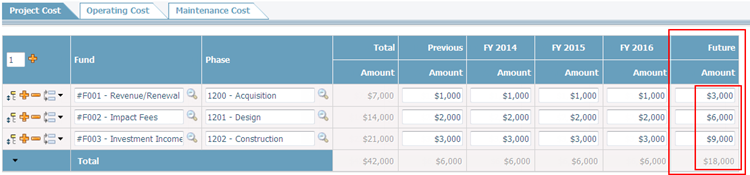
Scoping Data Carryover Result 3-B
4. If the Cost Estimate Methodology is changed from Unit Price * Quantity to Amount, only the amount data will be retained, the unit price and quantity information will be discarded.
Click the Cancel button to discard the inputs.