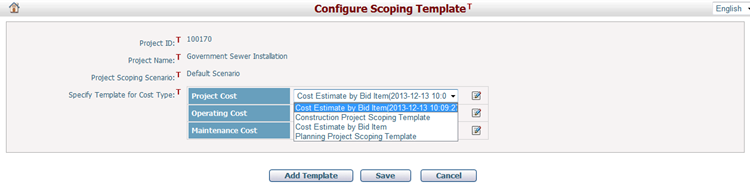Navigate Here: Projects > Browse Projects; select a project > Planning tab > Scoping tab > Financial Scoping tab > Click the Configure Scoping Template link
You can select a financial scoping template for each financial cost type on this page. This template will be used when you do financial scoping online.
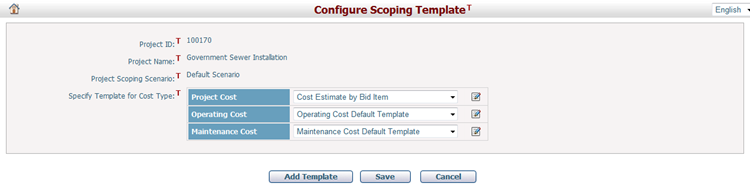
Note that if you change the template for a cost type, a dialog will prompt you to confirm the change because of the possible loss of scoping data.
The project's scoping template and its corresponding estimate data will be processed according to the following rule:
1. When the project’s current template is a different scoping template or a project specific template, the new system template will be applied, and the existing scoping data will be cleared;
2. When the project’s current template is a historical version of the new system template, the new system template will be applied, and the existing scoping data will be carried over;
3. When the project’s current template is the same version of the new system template, the new system template will be applied, and the existing scoping data will remain the same;
You may modify the template in use for this project by clicking the Modify the template in used for the current project icon and the system will then go to the Modify Financial Scoping Template page.
If there are no proper templates, you may add one by clicking the Add Template button.
Click the Save button to finish the configuration.
Click the Cancel button to return to the Scoping tab of Project Management page.
Note:
(1) If project scoping is in process, or scoping data already exists, you will be informed that the old scoping data may be deleted.
(2) When a financial scoping template is updated on the Financial Scoping Template Management page but not applied to all projects that have used this template, the system will generate a historical version of the updated financial scoping template named {Financial Scoping Template + Timestamp (YYYY-MM-DD HHMMSS)} for each project using the historical version of the template, for example, a historical version of scoping template “Cost Estimate by Bid Item” is “Cost Estimate by Bid Item (2013-12-13 10:09:27)”. You can also select the UTD financial scoping template or other most current from the Template dropdown list. The historical scoping template will be eliminated from the dropdown list when other financial scoping template is configured and saved.