This following picture shows navigation features in CIPAce system:
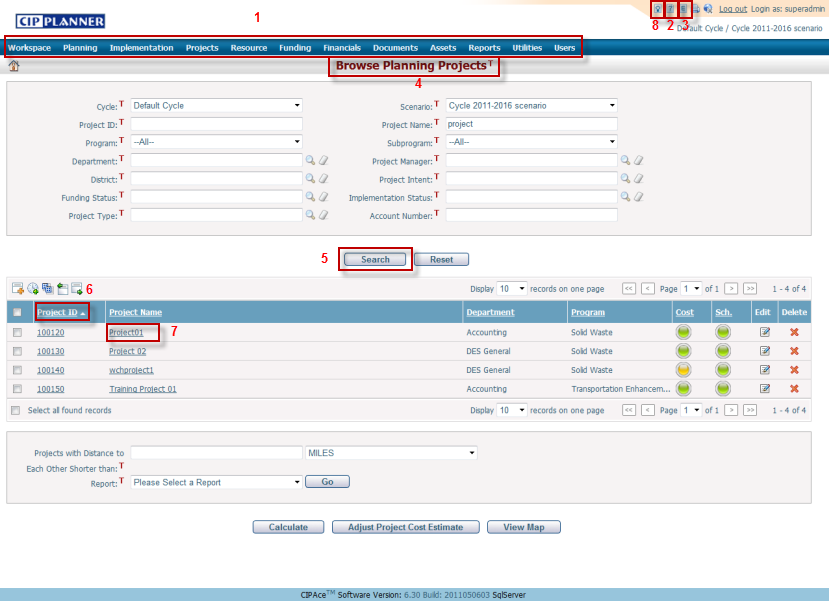
1 – Menu Bar: Use the upper navigation bar to explore the modules in the application.
2 – Help: Click ![]() to display the help file for the current page in a new window.
to display the help file for the current page in a new window.
3 – Edit Help: Click ![]() to display the help file for the current page in editable form in a new window.
to display the help file for the current page in editable form in a new window.
4 – Page Title: Display the title of the current page.
5 – Search: Enter the search criteria and click the Search button. The results will be displayed in the table. CIPAce supports partial text matching (before and after keywords) when doing a search. For example, if you enter “project” in the Project Name search field to perform a search, the match of the search projects would be displayed in the list of results. (See above as example picture and search result in the # 7 box). This project (Project ID 100120) will also be listed as a search result if you enter “01” to perform the search.
6 – Sort: Click on the column header to sort the records in the table. Click the header once to display the records in ascending order. Click it the second time to display the records in descending order.
7 – Detail: Click the link in the table to open the associated record in detail.
8 – Online Resource: Click this link to go to the CIPPlanner website to get help, support and online resources.
Click the ![]() icon next to an input field (if available) to perform spelling check on the content for that input field.
icon next to an input field (if available) to perform spelling check on the content for that input field.