Navigate Here: Select tasks and click the Accept and Process Selected Tasks icon on User Task List - New Tasks tab page;
or select tasks and click the Process Selected Tasks icon on User Task List - Tasks to be Processed tab page; or select tasks and click the Process Selected Tasks icon on Workflow Task Management page
Process Tasks in Bulk is a feature that allows
•workflow task owner to batch process his/her tasks on the same page (with separate review results) and
•workflow task manager to batch process tasks on behalf of the respective task owners on the same page (with separate review results)
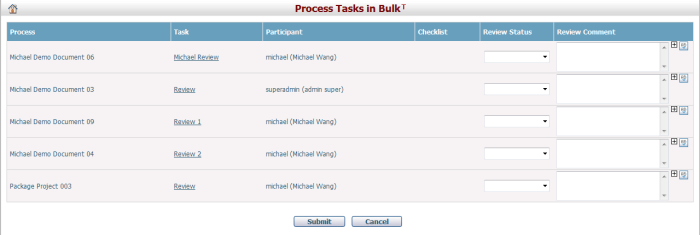
All selected tasks are listed one by one on the Process Tasks in Bulk page.
Process: the name of the workflow instance;
Task: the name of the task corresponding to the activity in workflow process definition. Click on the name of the task, you will be guided to the corresponding entity page of the to-be-reviewed object and/or process the task;
Participant: the user login name and full name of the participant (task owner);
Checklist: if a checklist has been defined in the workflow definition, a link "View" will be displayed. Click on the link to view the corresponding checklist from a dialog. You can also edit the checklist in the dialog. Click "OK" to save changes.
Review Status: it's a dropdown list with the possible review results, for example, "Approve" or "Reject".
Review Comment: it is for the reviewer to enter his/her review comment.
To process the listed tasks in bulk, select a Review Status for each task, enter your Review Comment (optional), and click on Submit button.
To abort your operations, click on Cancel button and the previous page will be returned.
Note: if any of the listed tasks has been processed by yourself on entity page or by somebody else before you submit your review results, your review result for that task will not be submitted.