Navigate Here: Projects > Browse Planning Projects; select a Project > Click the Planning tab > Click the Fund Sources tab
You can specify funding sources for the current project on the Fund Source tab page. Funding sources include fund group(s) and corresponding fund(s) in the fund group.
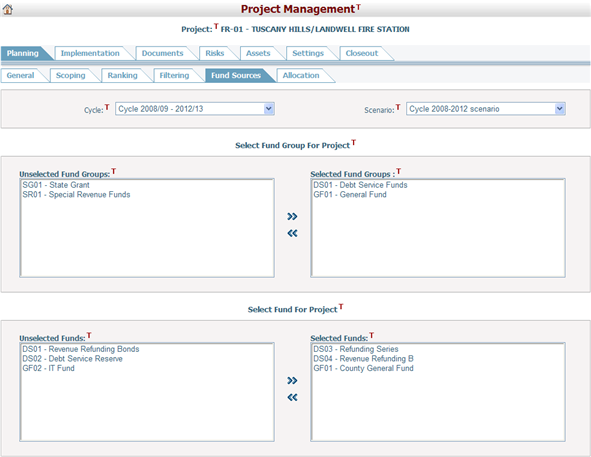
There are two sections on this page. The first section lists Unselected and Selected Groups. The second section lists Unselected and Selected Funds. The unselected fund box shows funds of selected groups only. For instance, if no group is selected, no funds will be available to select.
Functions included in this page are:
1. Select group for project: Select or deselect groups by moving groups between the Unselected Group list and the Selected Group list. Select a group in one of the boxes and click ![]() or
or ![]() to move it.
to move it.
2. Select fund for project: Select or deselect funds by moving funds between the Unselected Fund list and the Selected Fund list. Select a fund in one of the boxes and click ![]() or
or ![]() to move it.
to move it.
3. Double click a selected fund group. The group status and the group funding information will be displayed below the fund group boxes. You can enter or update the data of Funding From This Group. You can also view information about Funding from Other Groups, Total Funding from All Fund Groups, Total Project Funding Required, Addition Funding for This Project, and Available Balance Of This Group. You can add comments for the selected group by clicking the Add New Comment button and the system will go to the Add Fund Group Comment page.
4. Double click a selected fund. The fund status and the funding information will be displayed below the fund boxes. You can enter or update the funding amount from this fund by clicking any of the white colored cells in the table. You can also double click these cells and the system will open the Fund Allocation Detail page in a new window. Note: if funding in detail has been done previously, you will not be able to modify the funding amounts directly in the table. You will need to double click any of the white colored cells. This will open the Fund Allocation Detail page where you can make any modifications. You can also view information about Funding From Other Funds, Total Funding From All Funds, Total Project Funding Required, Addition Funding For This Project, and Available Fund Balance from This Fund.
5. Click ![]() at the end of the Funding From This Fund row to view the changes records of fund allocation for the current project. The system will open the Browse Audit Trail Details page in a new window.
at the end of the Funding From This Fund row to view the changes records of fund allocation for the current project. The system will open the Browse Audit Trail Details page in a new window.
Click the Save button to save the changes.