Navigate Here: Planning > Ranking > Browse Ranking Phases; select an advanced criteria-based type ranking phase > Ranking Criteria tab
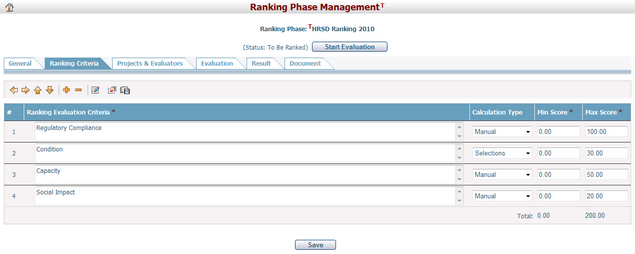
Add, Edit and Remove Ranking Evaluation Criteria
Click ![]() to add a new row under the selected row. The system supports editing by tree node.
to add a new row under the selected row. The system supports editing by tree node.
Double-click the Ranking Evaluation Criteria field, you can edit this field. You may also click the Edit icon ![]() to edit the field in the popup window.
to edit the field in the popup window.
Below are detailed descriptions of the ranking evaluation criteria fields:
The required fields are noted with an asterisk (*).
Ranking Evaluation Criteria*: The name of the criterion.
Calculation Type*: Including three calculation types: Manual, Selections and Formula.
Manual: Evaluator will need to give the score manually for this type of ranking evaluation criteria.
Selections: For this type of ranking evaluation criteria, you can designate whether multiple selections are allowed. Evaluator must select one or more of the available list items when processing evaluation. If multiple selections are not allowed, evaluator can only select one list item.
Formula: For this type of ranking evaluation criteria, you can define a formula, which will be used to calculate the score of this criterion. Formula can be consisted of User-input variables, System Attributes (numeric) and constants.
Min Score*: The minimum score of this criterion.
Max Score*: The maximum score of this criterion.
For details on editing a criterion, please refer to Edit Criteria.
Click ![]() to delete the selected row.
to delete the selected row.
Indent and Outdent Ranking Evaluation Criteria
There are two operations: indenting and outdenting. Clicking ![]() will increase the outdent level of the selected row and its sub-rows (if any) by one, while clicking
will increase the outdent level of the selected row and its sub-rows (if any) by one, while clicking ![]() will decrease it by one.
will decrease it by one.
Reorder Ranking Evaluation Criteria
Row reordering has two operations: moving up and moving down. A row can only be moved within the same indent level and under its immediate summary row. If it has sub-rows, they will move along with it.
Click ![]() to move the row up, and
to move the row up, and ![]() to move the row down.
to move the row down.
Create criteria from existing templates
Click to load the criteria of an existing template from a popup window. The criteria items of the selected template will be attached to the bottom of the existing criteria of the current template.
Save criteria as template
Click![]() to save all defined criteria as a new template. A window will popup to let you input the new template name and its description when clicking
to save all defined criteria as a new template. A window will popup to let you input the new template name and its description when clicking![]() .
.
Click Save when the criteria definition is done.