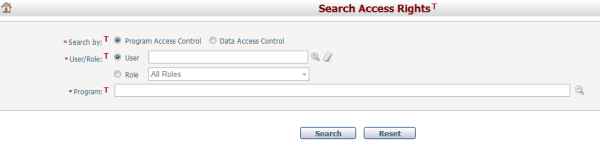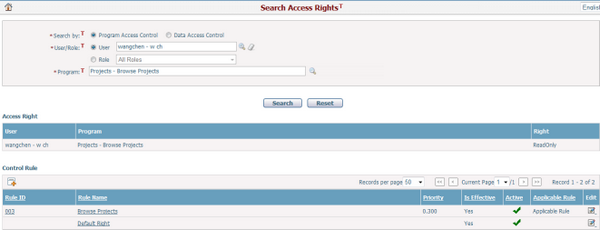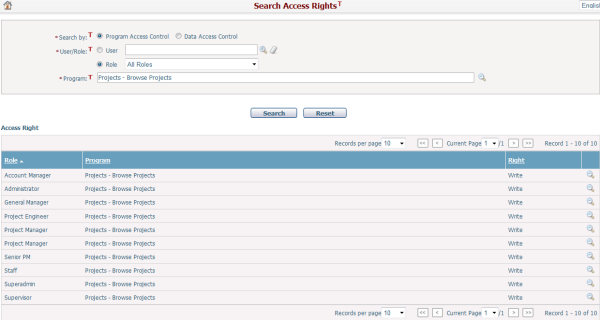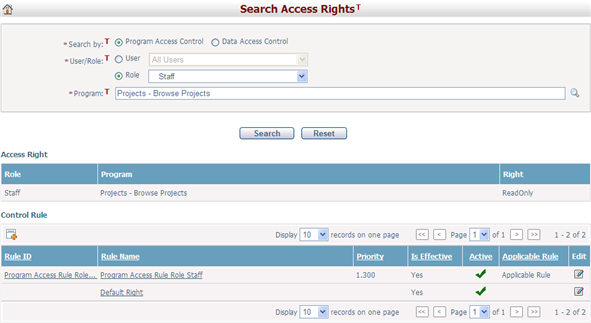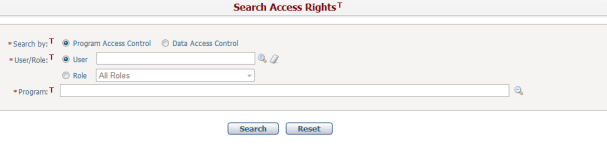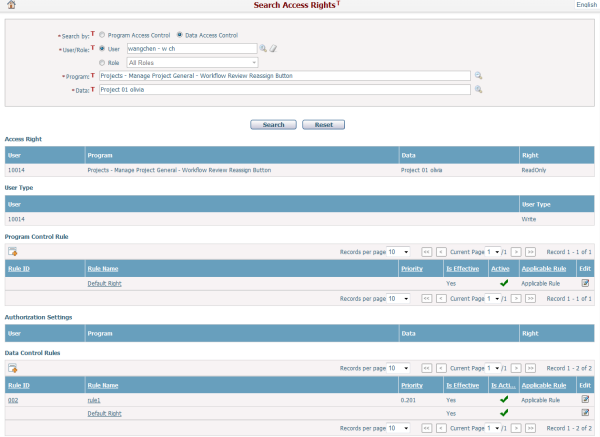Navigate Here: Users > Access Control > Search Access Rights
You can search for a specific Program Access Control setting or Data Access Control setting on this page. By default it is Search by Program Access Control.
Search by Program Access Control
Enter the search conditions, the required fields are noted with an asterisk (*). Click the Search button and the result will be listed in the table.
You can select User by clicking
A brief summary of each access right setting displays in the table. The summary includes User, Program and Right. You may sort the settings by clicking the linked column headers. If there are too many records to display in one page, you can use the navigation control to view another page.
Access Right indicates the final access right of this user wangchen to the program Projects – Browse Projects is ReadOnly. Control Rule lists all active program control rules related to the search conditions. You can also edit a rule by clicking the Rule Name link or Edit icon
The final access right is Read Only and is determined by the minimum access rights among those of User Type and Program Control Rule.
If you select Role:
A brief summary of each access right setting displays in the table. The summary includes Role, Program and Right. You may sort the settings by clicking the linked column headers. If there are too many records to display in one page, you can use the navigation control to view another page, or you may increase the number of records per page.
You can also view the details of a certain record by clicking
The Access Right table lists the final access right of the role Staff to the program Projects – Browse Projects.
The final access right Read Only is determined by the related rules in the Control Rule table. You can also edit a rule by clicking the Rule Name or the Edit icon
|
Enter in the search conditions, the required fields are noted with an asterisk (*). Click the Search button and the result will be displayed in the table. For example:
You can also view the detail of a certain record by clicking
You can see the following tables display on this page: Access Right, User Type, Program Control Rule, Authorization Settings and Data Control Rules.
Access Right indicates the final access right of this user using the Manage Project General- Workflow Review Reassign Button on Project 01 olivia is ReadOnly.
User Type is the user access right defined on the User Management page.
Program Control Rule lists all active program control rules related to the search conditions.
Authorization Settings is the project authorization settings defined on the Manage Authorizations By Record page of the specific project.
Data Control Rules lists all active data control rules related to the search conditions.
The final access right calculated by the following rules:
❖Data Control Rules has a higher priority than Authorization Settings. ❖If the specific access right defined in data control rules, the Authorization Settings is invalid. ❖The final access right determined by the minimum of User Type, Program Control Rule and Data Control Rules. For example, Read Only is the minimum access right, any of User Type, Program Control Rule or Data Control Rules is Read Only, the final access right will be Read Only.
❖If no data control rule has defined the specific access right except the Default Right of data control rule, the final access right is determined by the minimum of User Type, Program Control Rule and Authorization Settings. |