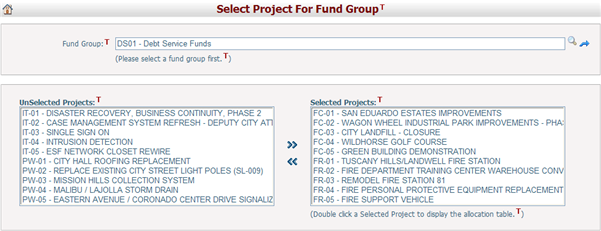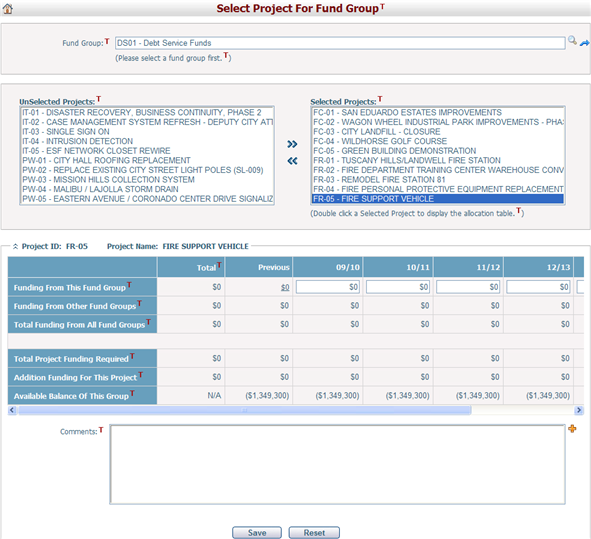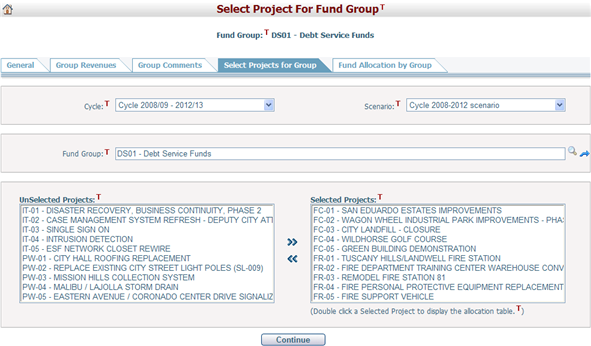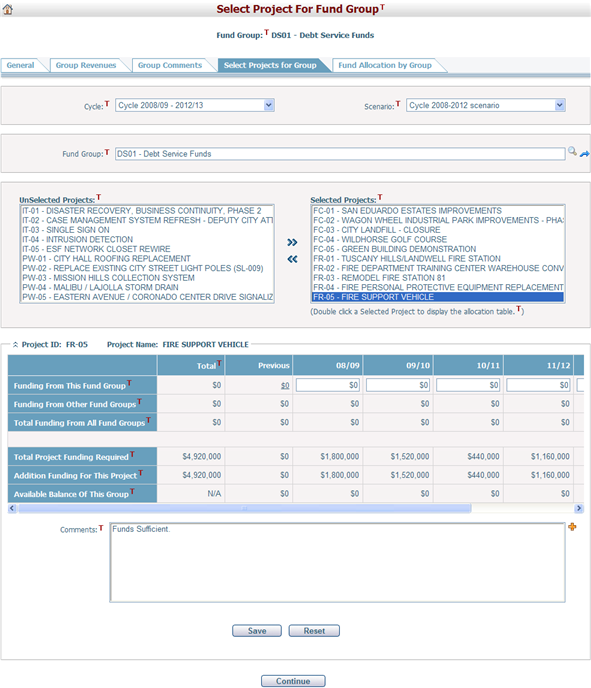Navigate Here: Funding > Fund Groups > Select Project for Fund Group or
Funding > Fund Groups > Browse Groups; select a group > Click the Select Projects For Group tab
You can assign project(s) to a fund group on the Select Project for Fund Group page.
First, browse and select a Fund Group by clicking
You can click
Select or deselect projects by clicking
Double click on a selected project and the system will display the allocation table for this project at the bottom of the current page.
You can enter or update the funding amount from the selected fund group by clicking any of the white colored cells in the table. But the funding numbers you enter here will only be used for reference. The system will not actually remove any funding from the fund group and apply it to the project. This can only be done at the fund level, not the group level.
You can also view information about Funding from Other Groups, Total Funding from All Fund Groups, Total Project Funding Required, Addition Funding for This Project, and Available Balance Of This Group.
You can add comments for the selected group by clicking the Add New Comment icon
Click the Save button to save the allocation.
Click the Reset button to clear the latest inputs. |
The page is slight difference from the one described above. But the allocation operation are similar.
The Cycle and Scenario dropdown lists are displayed at the top of the page. By default, the current working cycle and scenario are selected. But you can select another cycle and scenario to conduct fund allocation.
The current fund group's name is displayed below the cycle and scenario information. You can click
Select or deselect projects by clicking
After the allocation, click the Save button to save the allocation.
Click the Reset button to clear the latest inputs.
Click the Continue button to go to the Fund Allocation by Group tab. |