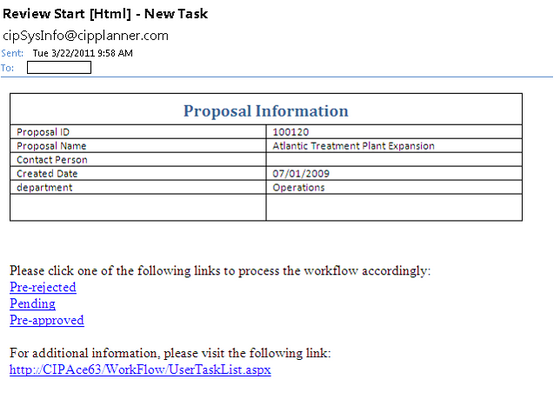To set up a workflow email review:
Step 1: Set up a workflow process following instructions as described in Define Workflow Process.
Step 2: In Manual activity, right-click to enter Edit Activity dialog.
|
In Edit Activity dialog:
1.In General Tab, check the Review checkbox to invoke a review process.
2.Click on the Notification Tab: ✍Check the box "It's necessary to send an email to notify participants when start". ✍Enter email subject ✍Pick an email format ✍Choose a template or leave it blank. If a template is selected, information items listed in the template will be displayed in the email content. The number of templates available is determined by the number of templates created in this entity's Dynamic Document feature. ✍Sending an email at the end of workflow will not affect the email review process. User can elect whether to include it.
3.Status Tab: ✍Status items will be effective only when the Review checkbox is selected on General Tab. ✍Select those statuses that would like to be included as review options.
|
Notes:
1.If no template is selected, the email will provide links for review processing and direct link to the task in CIPAceTM only.
2.The links for workflow review given in email are only good for one click. Once the review is processed, re-clicking on the links will not affect the status in CIPAceTM.
3.If a different user has accepted the review task in the system, only that user will be able to review this task. The link given in email will not be able to process this workflow.
|
Workflow Email Review Sample:
|